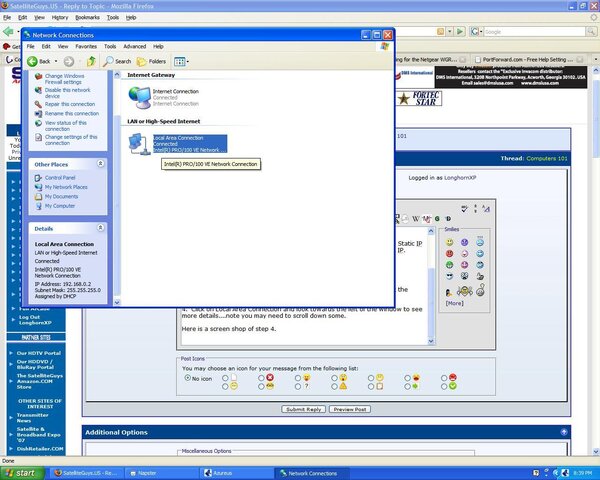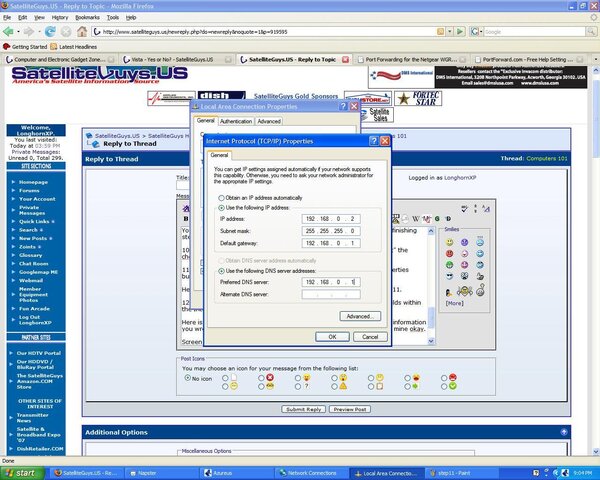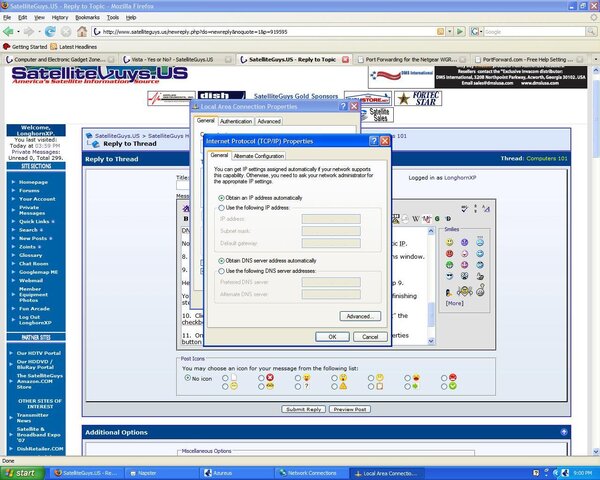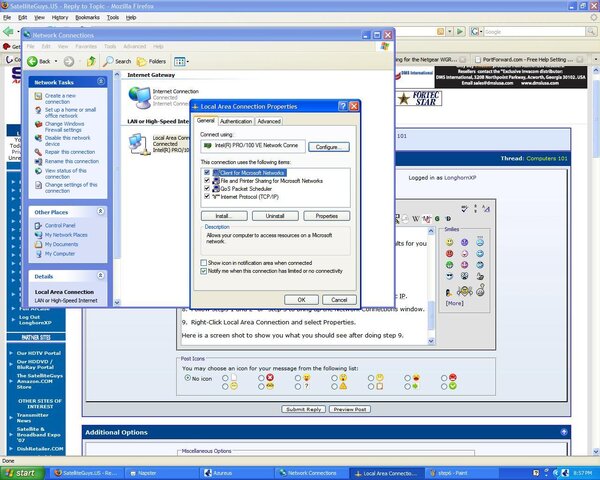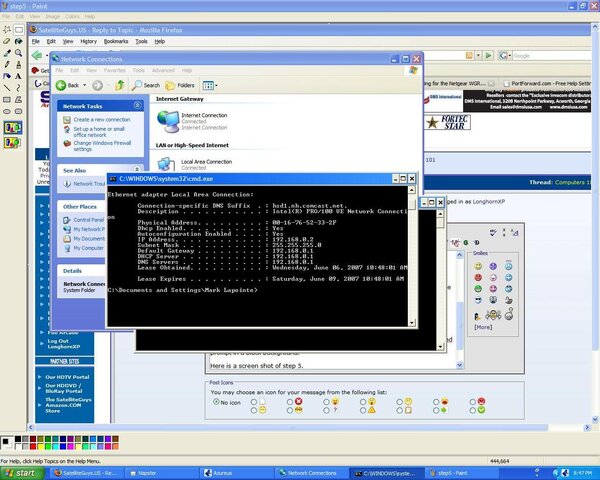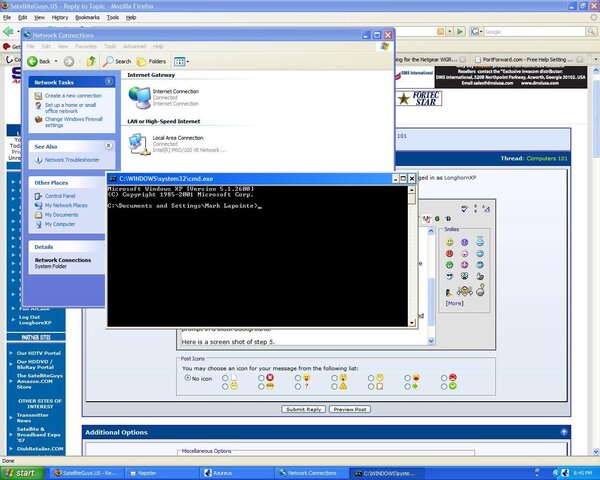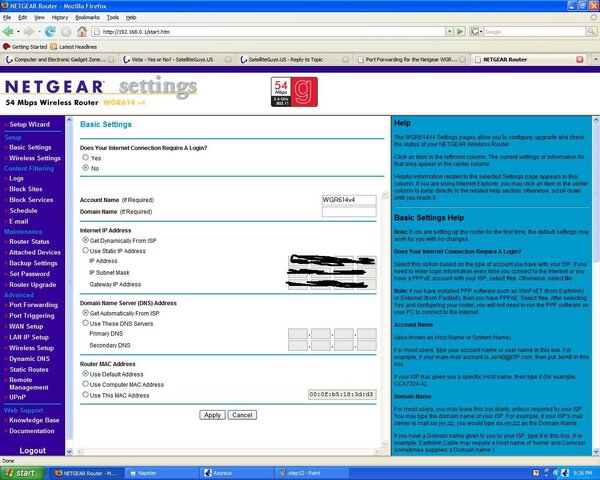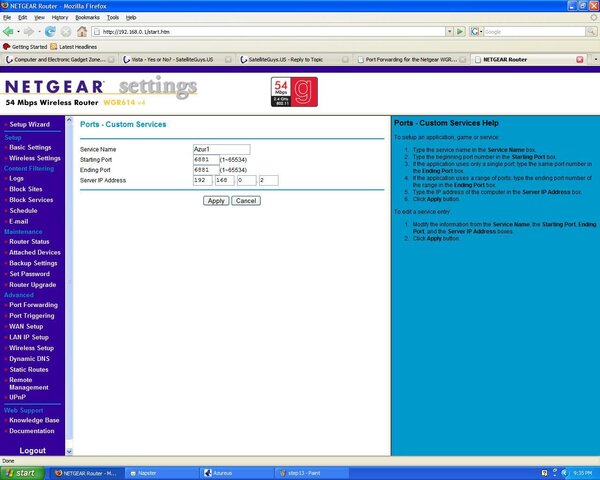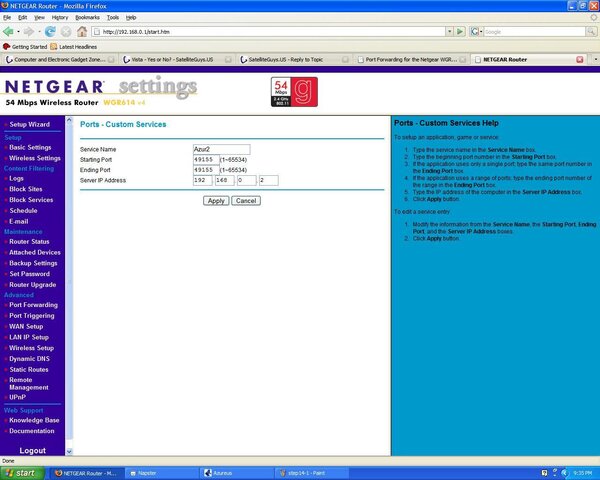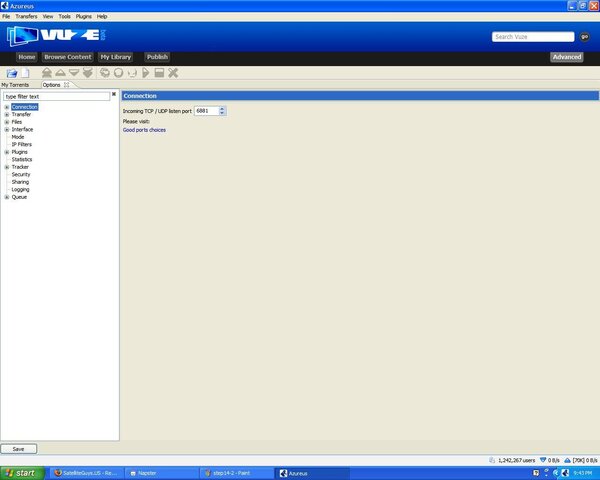OK, so I feel that I need to start a thread that answers some of the most common questions I've heard or been asked. These range from simple to fairly complex.
To begin, I've been a computer geek since my very first computer (used them before this, but got into it about this time) an Apple II-C. Now, it didn't have HDD, didn't have much of anything, a monitor, keyboard, and a 5 1/4 floppy drive. It came with I believe five disks (game disc, system disc, and don't remember what the other ones were). My first real toy was a x86-286 with 40MB HDD, 612KB ram, god knows how much video ram, 5 1/4 and a 3 1/2 floppy drive, and of course, keyboard, mouse, MS DOS 5.0 and a 11 year old kid that liked figuring out how things worked.
Later when I was about 16, I got an Acer with an AMD K5 166Mhz CPU with 16 MB of ram with shared video memory. In 1998, I had been out of school for 2 years, and sitting playing with computers I thought "hey, I'd like to do this for a living". Started researching for what was required to be a PC Technician, and A+ certification came up over and over. Not having a lot of money, I voted for a couple of books and some hands on experience with an uncle-in-law that happened to have his own computer company. $120 and about 6 months later, I registered to take the test (paying I believe it was around $200 or $250) and December of 1999, I became A+ certified.
For another year I worked for my uncle, for no pay, just so I could gain some experience (and of course, while I looked for a computer job--was already working). Anyways, over the course of the next four years, I became an Apple Certified desktop technician, and logged many hours configuring, designing, and pulling CAT5 (and even some coax) cable for networks--fairly simple compared to the real Network folks out there, from peer to peer up to using routers, hubs, switches, Configuring Apple Servers for over 100 Macs in a school, along with keeping about 300 other PC's (non-macs) up and going etc...) Never got the pleasure of working with Novell (other than client setup) or MS server software. Worked for one company during this time, along with another 2 years of working for myself putting ads out and working on my own customers computers.
OK, now for the questions:
1) Why has my computer gotten so slow lately?
This can be many things, but commonly (especially lately) this is caused by too many programs starting at start-up. I've seen customers that had over 100 programs (Yahoo IM, AOL IM, MSN IM, ICQ, Quick-time, those type of programs) running in the task bar. Even with a GB of ram, it don't take much to cause a system with this much stuff running to slow. Not to mention the amount of time it takes to load all of those programs.
The other common cause of slow downs is spyware (using term loosely here, meaning any software meant to run in the background without users permission, so that it can share or steal info and send it out across the web--viruses excluded, though they can do this, typically, they are only there to cause themselves to spread even further). And though excluded from my idea of Spyware, viruses can wreck havoc on a computer and therefore cause major slow-downs.
Slow downs can also be hardware related. Down to having too much dust inside of your computer (though with this one, about 70% of the time, even cleaning dust won't do you any good, because dust can cause short circuits, and possibly cause components to fail). Over-heating, loose stick of ram, loose IDE, power, or SATA cable, bad power supply, failing CPU and/or motherboard. Bad or failing HDD can cause some slow downs, because seek time is increased because of failure, though HDDs usually fail all at once (no warning about 50% of the time, the other 50% have a very short warning in my experience that's is why it is so important to do backups!)
2) If I don't browse porn sites, why do I need anti-virus software?
Yes, I've been asked this. Simply, it don't matter what web-site you browse, it don't matter if all you ever do is check your e-mail, you need anti-virus software at a minimal. First, a simple e-mail can contain a virus, and second, all web-sites can be hacked and or hijacked and infected with a virus(es). In relation to this question, I'd like to add another tidbit. Don't matter what anti-virus software you got, if you don't keep it up to date, it cannot protect you from new viruses. The people that have nothing else better to do than sit in their basements and write viruses, while making them more and more of a headache, also try to mask them from anti-virus software, and therefore the need to keep it up to date. Viruses will slip right through, and infect your computer if your virus definitions are 6 months out of date (heck, sometimes 1 month out of date).
3) What is best for X?
Here is the question of all questions, how much of a computer do I need if I'll mostly use it for e-mailing/browsing? How much for the latest and greatest games? Etc...
Well to answer this question, if the person isn't tech savvy, I'd tell them, look for a Desktop that is about $600 excluding monitor for general use, and $2000 for games or heavy ended applications. Not that one of Dells $400 computers wouldn't do what they want--general use--it is because you want a little head room, above what the customer wanted to cover a little future.
Tech savvy? Why would they be asking? If they are savvy, they'd know what they needed. My only suggestion to someone in the know, build your computer for future expansion. Research motherboards, get the one with greatest upgradability. Don't just get the motherboard that you need for the processor your going to get, get the one that will let you upgrade to a better processor in a year and half or maybe two years. With this of course, you might not be able to predict what will happen in a year, Intel might switch their socket AGAIN, and now your left with limited upgradability (Socket 775 would be obsolete and only processors that are new or can be found will be for new socket/slot). The point is, try to go for upgradability, not only with CPU, but memory, HDD's (SATA and IDE or SATA only, either way if you pick the right board, you could have 8-10 devices, of which burners, players, etc. are included. How much HDD space do you need, will it ever be used as a media server? etc...).
4) Should I upgrade to Vista (in the past Windows 98, 98SE, ME, XP, 2000, etc.)?
IMHO, when it comes to the OS, especially with MS operating systems, most shouldn't upgrade for at least a year after new software comes out. Even then, be warned, some of your stuff might not work and/or it might work differently than you like. Typically, I'd follow this same rule with other software, but non-os software is a little easier--not to mention quicker--to recover back to old. Generally, a person has to look at the expected benefits of upgrading and decide if it is worth the risk.
5) Is it OK to leave my computer running all the time?
Generally yes, if there are no electrical storms or electrical problems, yes. If it is storming, it is best to shut it down, because if the electric goes out and computer didn't shut down correctly, there can be data lose. Not to mention, the chances of surges are greatest during these times. Yes, even with surge protector, your computer can get fried.
Common comment I hear is that it is harder on the components to shut computer down and start it up all the time than it is to leave it on all the time. And though this is somewhat true, most of the time, doesn't shorten life span of computers (mostly, power-supply). At least not enough for most to care. Lets say you leave computer on all the time, and lets say that gives it an extra year over one that gets shutdown all the time. However, with computer on all the time there is more heat, and with heat there is more strain on computer, which reduces life span by 6 months. So in the end, you've gained 6 months over computer that gets shut down every day. Of course, there is no way you can be sure how long anything last. Two identical components (same brand, same model, even same lot) can have different failure rates in the same environment. But typically, my experience has shown no real gain with leaving computer on all the time. So does it hurt? No. Does it help? Maybe, maybe not.
6) Do I need to back up my data? or Do I need a backup drive?
The question I always ask customers that ask this question is "Do you have anything that if you lost tomorrow you would be upset?" Sometimes requiring further questioning, like "Do you have pictures that you would miss if you lost them?" or "Any documents that you would have a hard time without?" etc... Usually, almost everyone, says yes to at least one of these questions, which is the answer to rather or not they need to do backups.
Now, to answer second question, do they need a back up drive. I've had customers that did backups every week, but they backed up to their HDD, and therefore when HDD crashed, they lost everything, and wondering why I couldn't recover data from their back up. CDs, second HDD, tape, even floppies are much better than a single HDD. For very important data, it is best to have more than one backup, have a backup of the backup, in two different locations, so that if one fails, there is a backup. Fire burns down office, destroying computers and tape backups. Without second backup in second location, millions in transactions would be lost.
All for now, please feel free to add. Just wanted to start a FYI/FAQ if you will. I'd like topic to stay on computers (all Intel based now--used to be Win-Tel and Mac, now I guess Win-Tel and Mac-Tel, LOL--but Apple computers included. I realize not many questions yet, however, I feel like this is a good start.
To begin, I've been a computer geek since my very first computer (used them before this, but got into it about this time) an Apple II-C. Now, it didn't have HDD, didn't have much of anything, a monitor, keyboard, and a 5 1/4 floppy drive. It came with I believe five disks (game disc, system disc, and don't remember what the other ones were). My first real toy was a x86-286 with 40MB HDD, 612KB ram, god knows how much video ram, 5 1/4 and a 3 1/2 floppy drive, and of course, keyboard, mouse, MS DOS 5.0 and a 11 year old kid that liked figuring out how things worked.
Later when I was about 16, I got an Acer with an AMD K5 166Mhz CPU with 16 MB of ram with shared video memory. In 1998, I had been out of school for 2 years, and sitting playing with computers I thought "hey, I'd like to do this for a living". Started researching for what was required to be a PC Technician, and A+ certification came up over and over. Not having a lot of money, I voted for a couple of books and some hands on experience with an uncle-in-law that happened to have his own computer company. $120 and about 6 months later, I registered to take the test (paying I believe it was around $200 or $250) and December of 1999, I became A+ certified.
For another year I worked for my uncle, for no pay, just so I could gain some experience (and of course, while I looked for a computer job--was already working). Anyways, over the course of the next four years, I became an Apple Certified desktop technician, and logged many hours configuring, designing, and pulling CAT5 (and even some coax) cable for networks--fairly simple compared to the real Network folks out there, from peer to peer up to using routers, hubs, switches, Configuring Apple Servers for over 100 Macs in a school, along with keeping about 300 other PC's (non-macs) up and going etc...) Never got the pleasure of working with Novell (other than client setup) or MS server software. Worked for one company during this time, along with another 2 years of working for myself putting ads out and working on my own customers computers.
OK, now for the questions:
1) Why has my computer gotten so slow lately?
This can be many things, but commonly (especially lately) this is caused by too many programs starting at start-up. I've seen customers that had over 100 programs (Yahoo IM, AOL IM, MSN IM, ICQ, Quick-time, those type of programs) running in the task bar. Even with a GB of ram, it don't take much to cause a system with this much stuff running to slow. Not to mention the amount of time it takes to load all of those programs.
The other common cause of slow downs is spyware (using term loosely here, meaning any software meant to run in the background without users permission, so that it can share or steal info and send it out across the web--viruses excluded, though they can do this, typically, they are only there to cause themselves to spread even further). And though excluded from my idea of Spyware, viruses can wreck havoc on a computer and therefore cause major slow-downs.
Slow downs can also be hardware related. Down to having too much dust inside of your computer (though with this one, about 70% of the time, even cleaning dust won't do you any good, because dust can cause short circuits, and possibly cause components to fail). Over-heating, loose stick of ram, loose IDE, power, or SATA cable, bad power supply, failing CPU and/or motherboard. Bad or failing HDD can cause some slow downs, because seek time is increased because of failure, though HDDs usually fail all at once (no warning about 50% of the time, the other 50% have a very short warning in my experience that's is why it is so important to do backups!)
2) If I don't browse porn sites, why do I need anti-virus software?
Yes, I've been asked this. Simply, it don't matter what web-site you browse, it don't matter if all you ever do is check your e-mail, you need anti-virus software at a minimal. First, a simple e-mail can contain a virus, and second, all web-sites can be hacked and or hijacked and infected with a virus(es). In relation to this question, I'd like to add another tidbit. Don't matter what anti-virus software you got, if you don't keep it up to date, it cannot protect you from new viruses. The people that have nothing else better to do than sit in their basements and write viruses, while making them more and more of a headache, also try to mask them from anti-virus software, and therefore the need to keep it up to date. Viruses will slip right through, and infect your computer if your virus definitions are 6 months out of date (heck, sometimes 1 month out of date).
3) What is best for X?
Here is the question of all questions, how much of a computer do I need if I'll mostly use it for e-mailing/browsing? How much for the latest and greatest games? Etc...
Well to answer this question, if the person isn't tech savvy, I'd tell them, look for a Desktop that is about $600 excluding monitor for general use, and $2000 for games or heavy ended applications. Not that one of Dells $400 computers wouldn't do what they want--general use--it is because you want a little head room, above what the customer wanted to cover a little future.
Tech savvy? Why would they be asking? If they are savvy, they'd know what they needed. My only suggestion to someone in the know, build your computer for future expansion. Research motherboards, get the one with greatest upgradability. Don't just get the motherboard that you need for the processor your going to get, get the one that will let you upgrade to a better processor in a year and half or maybe two years. With this of course, you might not be able to predict what will happen in a year, Intel might switch their socket AGAIN, and now your left with limited upgradability (Socket 775 would be obsolete and only processors that are new or can be found will be for new socket/slot). The point is, try to go for upgradability, not only with CPU, but memory, HDD's (SATA and IDE or SATA only, either way if you pick the right board, you could have 8-10 devices, of which burners, players, etc. are included. How much HDD space do you need, will it ever be used as a media server? etc...).
4) Should I upgrade to Vista (in the past Windows 98, 98SE, ME, XP, 2000, etc.)?
IMHO, when it comes to the OS, especially with MS operating systems, most shouldn't upgrade for at least a year after new software comes out. Even then, be warned, some of your stuff might not work and/or it might work differently than you like. Typically, I'd follow this same rule with other software, but non-os software is a little easier--not to mention quicker--to recover back to old. Generally, a person has to look at the expected benefits of upgrading and decide if it is worth the risk.
5) Is it OK to leave my computer running all the time?
Generally yes, if there are no electrical storms or electrical problems, yes. If it is storming, it is best to shut it down, because if the electric goes out and computer didn't shut down correctly, there can be data lose. Not to mention, the chances of surges are greatest during these times. Yes, even with surge protector, your computer can get fried.
Common comment I hear is that it is harder on the components to shut computer down and start it up all the time than it is to leave it on all the time. And though this is somewhat true, most of the time, doesn't shorten life span of computers (mostly, power-supply). At least not enough for most to care. Lets say you leave computer on all the time, and lets say that gives it an extra year over one that gets shutdown all the time. However, with computer on all the time there is more heat, and with heat there is more strain on computer, which reduces life span by 6 months. So in the end, you've gained 6 months over computer that gets shut down every day. Of course, there is no way you can be sure how long anything last. Two identical components (same brand, same model, even same lot) can have different failure rates in the same environment. But typically, my experience has shown no real gain with leaving computer on all the time. So does it hurt? No. Does it help? Maybe, maybe not.
6) Do I need to back up my data? or Do I need a backup drive?
The question I always ask customers that ask this question is "Do you have anything that if you lost tomorrow you would be upset?" Sometimes requiring further questioning, like "Do you have pictures that you would miss if you lost them?" or "Any documents that you would have a hard time without?" etc... Usually, almost everyone, says yes to at least one of these questions, which is the answer to rather or not they need to do backups.
Now, to answer second question, do they need a back up drive. I've had customers that did backups every week, but they backed up to their HDD, and therefore when HDD crashed, they lost everything, and wondering why I couldn't recover data from their back up. CDs, second HDD, tape, even floppies are much better than a single HDD. For very important data, it is best to have more than one backup, have a backup of the backup, in two different locations, so that if one fails, there is a backup. Fire burns down office, destroying computers and tape backups. Without second backup in second location, millions in transactions would be lost.
All for now, please feel free to add. Just wanted to start a FYI/FAQ if you will. I'd like topic to stay on computers (all Intel based now--used to be Win-Tel and Mac, now I guess Win-Tel and Mac-Tel, LOL--but Apple computers included. I realize not many questions yet, however, I feel like this is a good start.
Last edited: