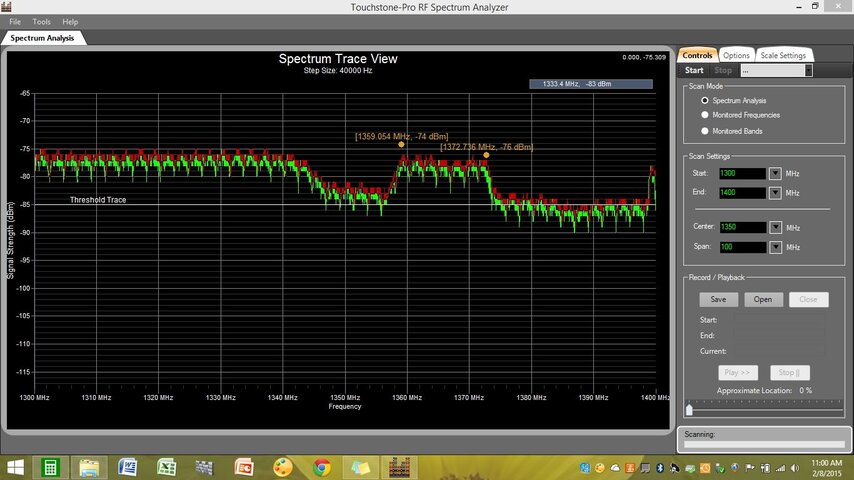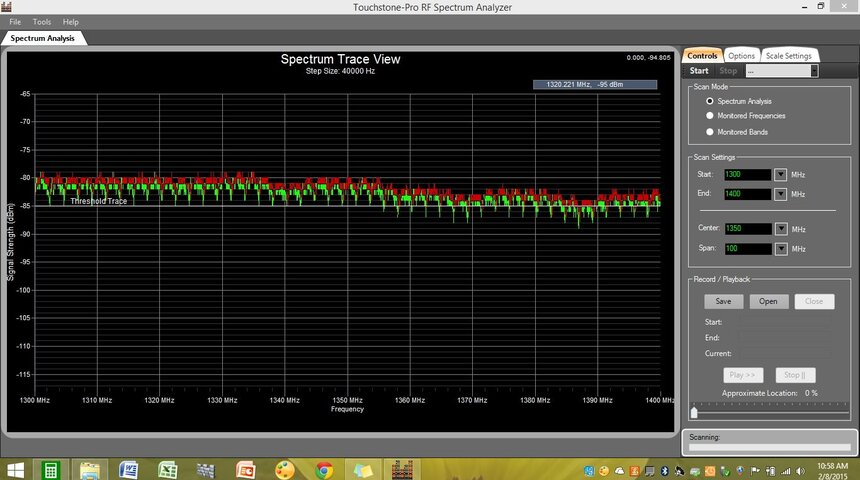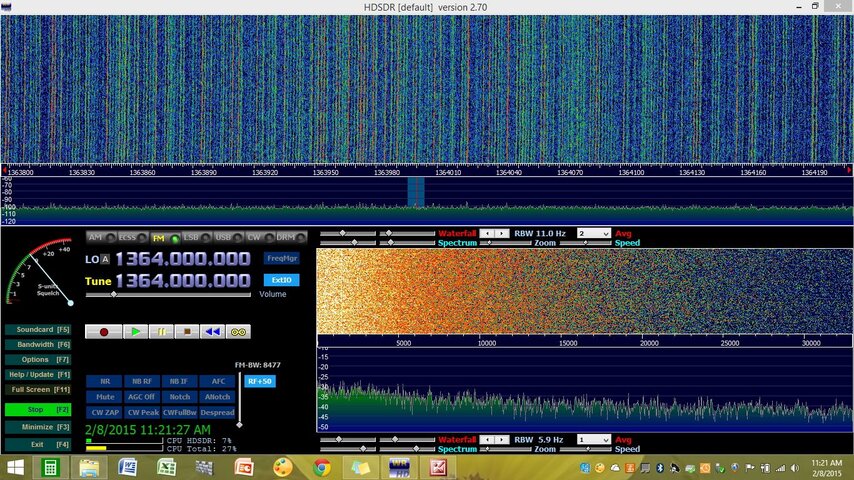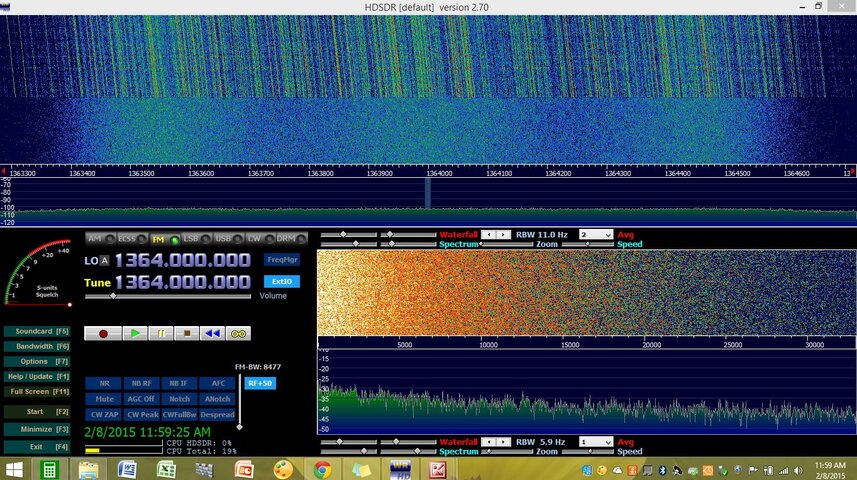The two software apps I've used so far have been SDR# and HDSDR, running on an HP AMD Athlon II X4 Quad-Core processor desktop system at 3GHz under Windows 7 Home Premium--no problems unless I have something else running that also hogs the CPU. Both of these apps can use a lot of CPU for both processing the signal and running the display (there's a lot of math involved!). I've read that some dual-core systems that are optimized/marketed more for gaming may work ok with SDR software (faster cpu/graphics).
You can try adjusting the sample rate in the RTL-SDR settings in SDR#. The default is 2.4 MSPS (mega-samples per second) and can go as low as .25 MSPS. The lower the sample rate, the lower the CPU usage but you also will loose audio quality as you lower the sample rate. Also, the FFT resolution can be adjusted in the menu bar under the FFT section...the smaller the value, the less detailed the signal display (and the quicker it reacts). This option won't affect the audio quality, tho...only the display. You may be able to adjust both options enough that you can get rid of the audio dropouts and keep the system fairly responsive. Of course, you can always get a faster computer
Good luck!
You can try adjusting the sample rate in the RTL-SDR settings in SDR#. The default is 2.4 MSPS (mega-samples per second) and can go as low as .25 MSPS. The lower the sample rate, the lower the CPU usage but you also will loose audio quality as you lower the sample rate. Also, the FFT resolution can be adjusted in the menu bar under the FFT section...the smaller the value, the less detailed the signal display (and the quicker it reacts). This option won't affect the audio quality, tho...only the display. You may be able to adjust both options enough that you can get rid of the audio dropouts and keep the system fairly responsive. Of course, you can always get a faster computer
Good luck!