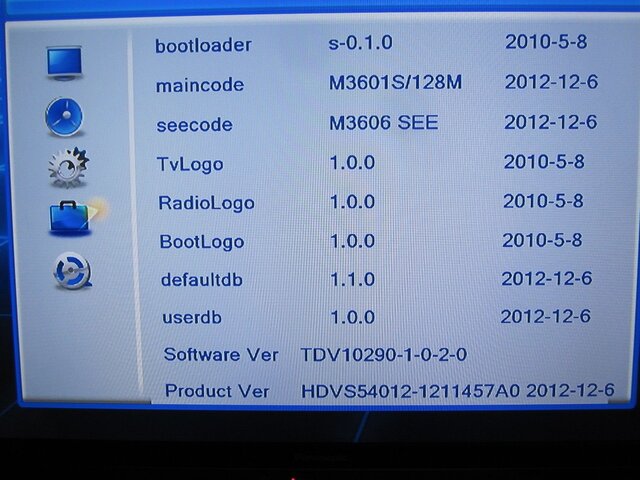To clarify:
Attach a virgin USB to the microHD. This will create a DVR folder and two test recordings on the new drive.
Disconnect from the microHD and connect to a PC.
Transfer a problematic DVR recoding file from the old drive DVR folder to the new drive DVR folder.
Now check if the microHD plays the file from the DVR screen.
What firmware version/date is installed?
How were the files renamed? Are the folders, thumbnails renamed or only the TS?
What file format? NTFS or FAT32?
Attach a virgin USB to the microHD. This will create a DVR folder and two test recordings on the new drive.
Disconnect from the microHD and connect to a PC.
Transfer a problematic DVR recoding file from the old drive DVR folder to the new drive DVR folder.
Now check if the microHD plays the file from the DVR screen.
What firmware version/date is installed?
How were the files renamed? Are the folders, thumbnails renamed or only the TS?
What file format? NTFS or FAT32?