
On Friday, April 14, 2006 without any official announcements and advertisements Toshiba has quietly launched its first HD DVD player in the US: HD-A1. Best Buy was the first store chain to offer these players for sale: initially, just in certain stores on the West Coast and then by Saturday - all over the country!
Saturday morning I called 1-888-BestBuy to see if there are any players available for in-store pickup, and was told that they were all sold-out(!). However they did have some players listed "in-stock" in one of my local stores. When I walked into the store, two boxes with HD-A1's were still sitting on the floor: arrived a few minutes ago, as I was told. They also had some HD DVD titles in the back, but the store was not allowed to sell them until April 18, so as of this writing I still do not have any HD DVD discs to play with. (I know, others were able to get HD DVD discs with their players, oh well!) So, I guess I will defer the picture quality discussion until I get some HD DVD software and for now will just show you some photos of the player itself. Enjoy! (Update: HD movies look amazing! See the latest notes at the bottom.)

See, the box was shipped to Best Buy via FedEx for Saturday delivery! They really rushed it. Great job, Best Buy!

The HD-A1 player comes with cables (including HDMI!), a remote control and manuals in English and in Spanish.

The picture above shows connections on the back of the player. Video outputs include: HDMI, Component, S-Video and Composite, of which only HDMI offers HD picture quality (Component output too, but only if the content provider permits that). Audio connections include: Coaxial and Optical for digital audio, standard analog stereo, and (!) 5.1-ch. analog surround! Why would you need 5.1 analog? Simple: HD DVD format supports advanced digital formats that are not yet supported by A/V receivers: Dolby TrueHD, Dolby Digital Plus, 192kHz L-PCM and DTS-HD. Providing an on-board decoder for all these formats was a very smart thing to do. Thanks, Toshiba!
You may also notice an Ethernet port marked "LAN". This is to connect the player to the Internet! The Owner's manual mentions two applications for this port. First, you can download firmware updates. Second, some HD DVD titles will have interactive features requiring Internet connectivity: the player will be able to stream video, provided your Internet connection is fast enough.

The front panel of the player has two USB ports. The manual refers to them as "extension ports" that can be used for game controllers and possibly for some additional features that may be supported in the future (anyone wants to guess what these could be?)

The player comes with a remote, which in addition to the player can control your TV set, but unfortunately not the A/V receiver. It has no back light. If you want motion-activated back light, go for HD-XA1 player instead!

Just to give you an idea about its size, here is the Toshiba remote placed next to Harmony H688.

The bottom part of the remote has a sliding cover, which hides a numeric keypad and some advanced buttons, like "Setup", "Search" and "Clear".

Ok, it's time to start the player! One thing that will require some getting used to: the player takes significant time (around 40 seconds!) to boot. The HD DVD player operates more like a computer and differently than a standard DVD player ... when you turn the HD DVD player on, it may take a little while before it is ready to use. Likewise, other functions may not be performed as quickly as they would on other AV equipment. (I am quoting the Owner's Manual!)
When the player starts a Welcome message appears on the front panel display and an HD DVD logo on the screen. During normal operation the display shows standard track/title numbers and playing time, as well as output resolution (480i/p, 720p or 1080i), media type and output type (HDMI or component). Only one HD output type can be selected at a ime by pressing "V.OUTPUT" button on the remote. Note, that Component output is the one selected by default. Make sure to change it to HDMI if you are going to use HDMI or DVI connection. You can cycle through output resolutions with the "RESOLUTION" button.

You can open the on-screen display (by pressing "DISPLAY" button on the remote. It shows information about Video Codec, output type, resolution, etc.

As I already mentioned, I do not have any HD DVD titles yet, so I've been watching standard DVDs, including The Fifth Element (SB edition) and DVE.

So far, I am happy with the performance of HD-A1 as an up-converting player. But, of course, this is not what I've paid $499 for. I'll defer my PQ judgment until I see some HD DVDs.
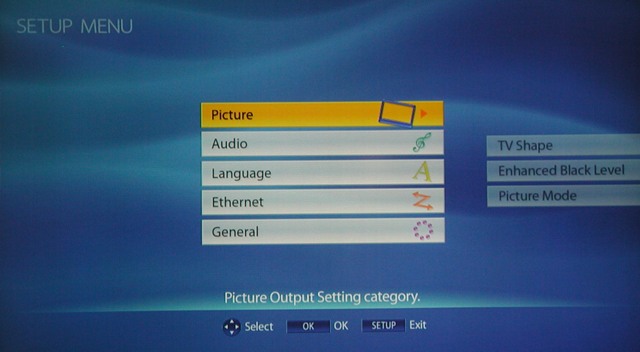
Now, let's have a closer look at the Setup Menu. You can open it by pressing "Setup" button on the remote (under the sliding cover).
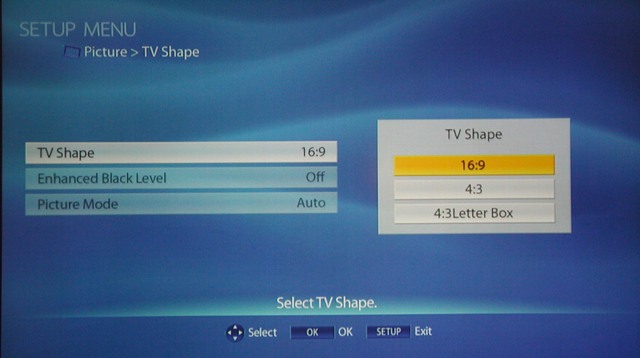
In Picture settings you can select TV Shape, Black Level Enhancement and Picture Mode.
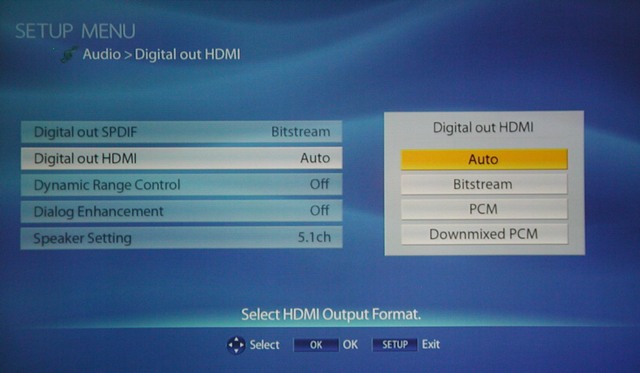
Audio settings have a lot of advanced options. For example, for HDMI digital output you have four choices: Auto, Bitstream, PCM (which can be even 96kHZ Multi channel PCM on some titles), and downmixed PCM (2-channel PCM). Speaker Settings let you adjust levels of all analog channels, set the crossover frequency for the subwoofer, etc.
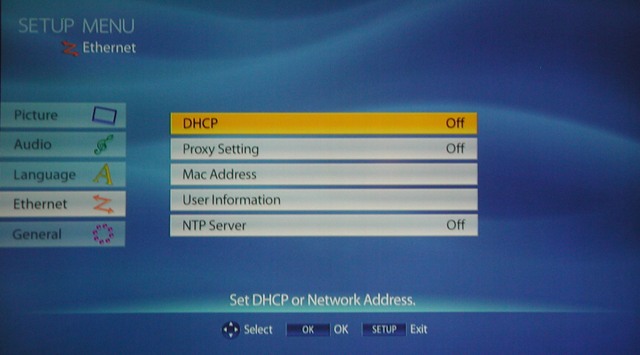
Here is how the Ethernet setup menu looks like. You can configure the player to participate in your home network and access the Internet.
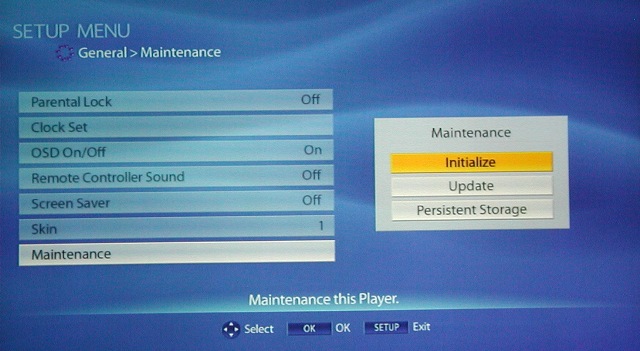
The Maintenance menu under General Settings lets you Initialize the player (to factory defaults), view the current version of the firmware, check for any version updates and download them over the Internet. (FYI: as an alternative way of updating the firmware, Toshiba will be sending firmware update discs to registered users.)
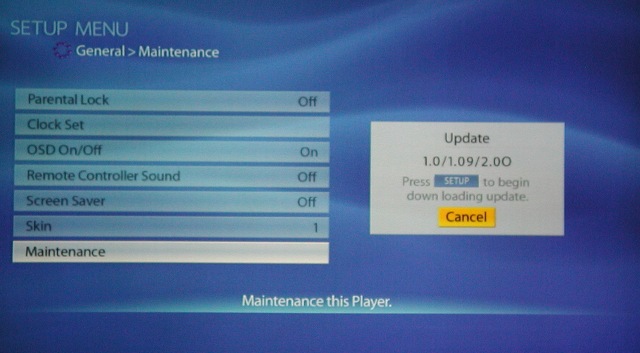
To check the firmware version, select General>Maintenance>Update.
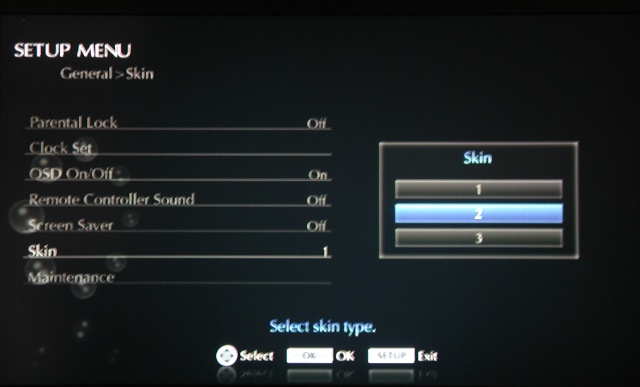
There are various other customization parameters: you can change the language preferences, set parental lock, enable screen saver or even change the Menu Skin, as shown above. One thing that the Owner's manual asks you to do first is to verify the system clock. In my case I didn't have to adjust it: it was accurate to a minute!
Well, that's it for now. If you have any questions, please post them in the HD DVD & Blu-Ray Disc section of our forum!
UPDATE:
I did a back-to-back comparison of Phantom of The Opera HD DVD vs. DVR'd version off HBO-HD on E* (and vs. standard DVD too). This is not a very accurate comparison, as the HBO's version is not in OAR (it is cropped to 16x9), but that's the best I could do.
Since I only have one HDMI/DVI port on my TV set, I first connected both the HD DVD player and the 942 DVR via component cables, synchronized both video streams and was simply switching between the two throughout the movie. I then connected via HDMI and watched one copy at a time to re-confirm my observations.
I must say, the difference was striking! Much better than I expected. I didn't realize the PQ on HBO-HD was so bad in comparison. Yes, I knew the HD picture was not perfect, but in the past I attributed some of that to limitations of my TV set (Sony Grand Wega III). Suddenly, I saw that my TV can do much better!
So, what exactly is better on HD DVD compared to HD off E*? Both offer similar resolution, but the picture on E* has a lot of compression artifacts. First of all, pixilation, especially in fast action. I saw pixilation in many scenes of The Phantom (HBO). But I am yet to see a single case of pixilation on any of the HD DVD titles. Colors, color-gradients, skin-tones - all look much more vivid and natural on HD DVD. You get almost a 3-dimensional effect. In comparison, the HBO version looks flat and washed-out. (I thought it looked great, until I did this back-to-back comparison with HD DVD!)
Ilya.

