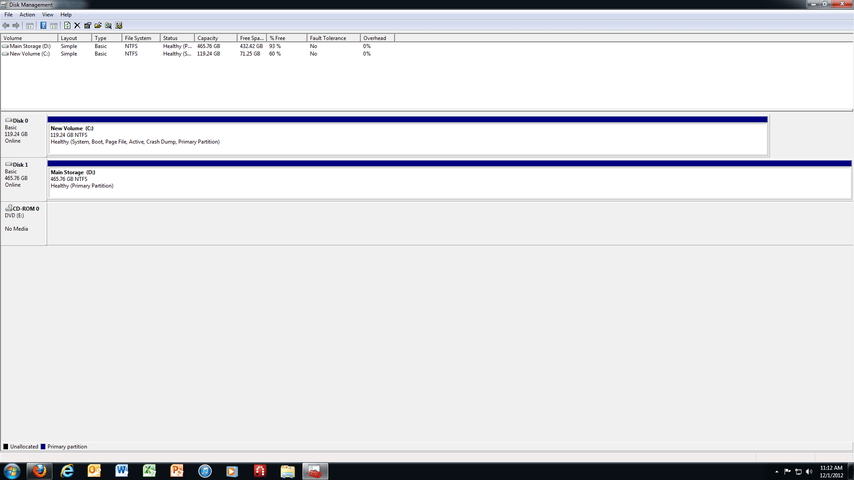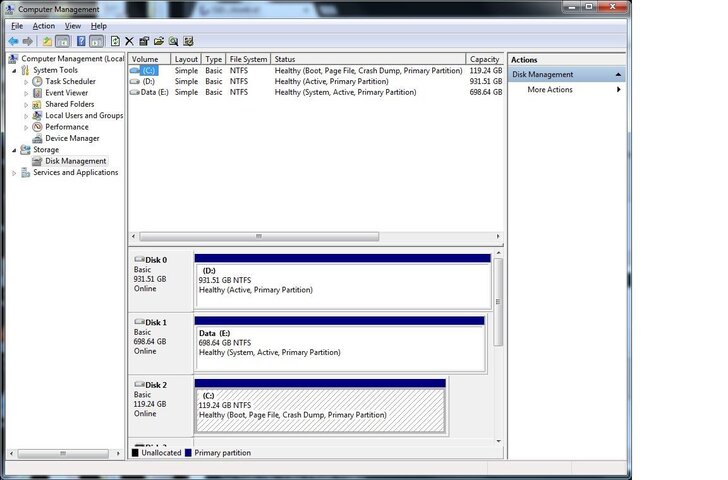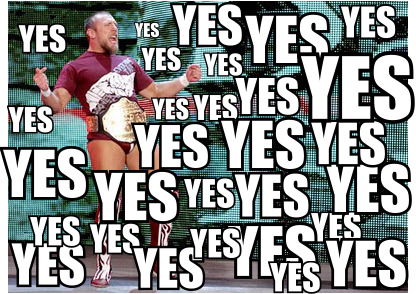The way I do it is backup the drive to an external USB HD. Then swap the HD out for the SSD, then boot the recovery/install DVD, go under tools and restore the image back from the external USB HD. If something goes wrong you still have your original HD sitting outside the machine ready to be put back into service.
Best option is to do a re-install of the OS. There are things that Windows does during the installation for a SSD that you won't get just by restoring the image.