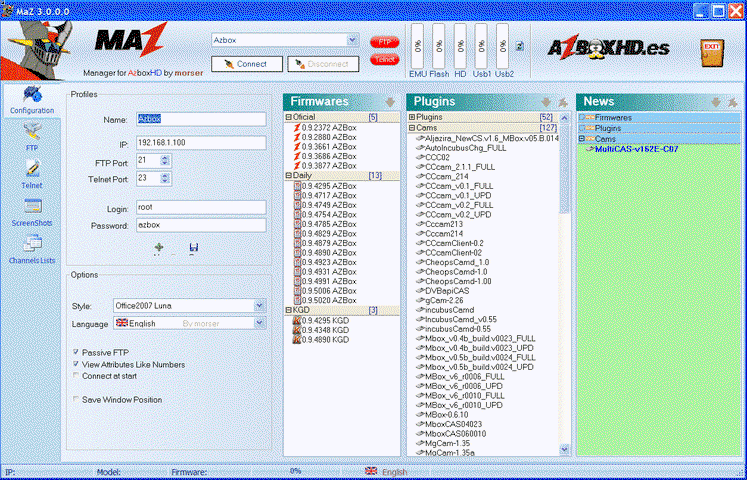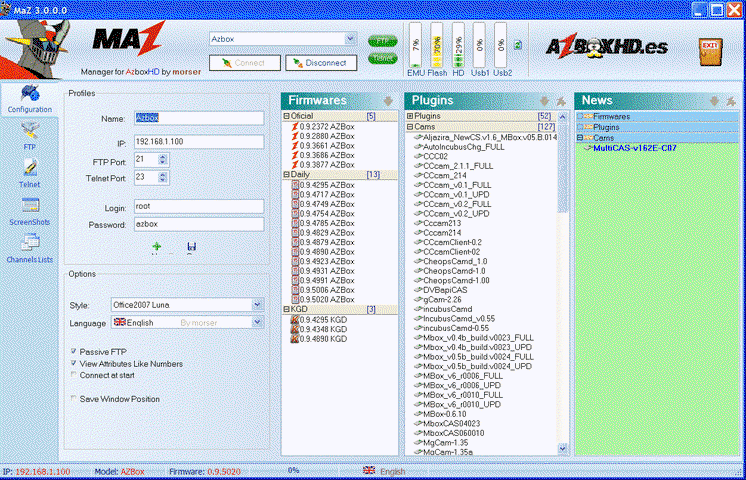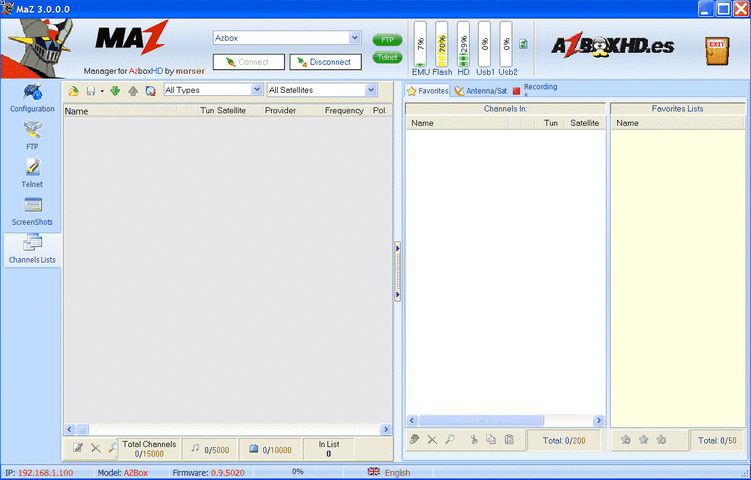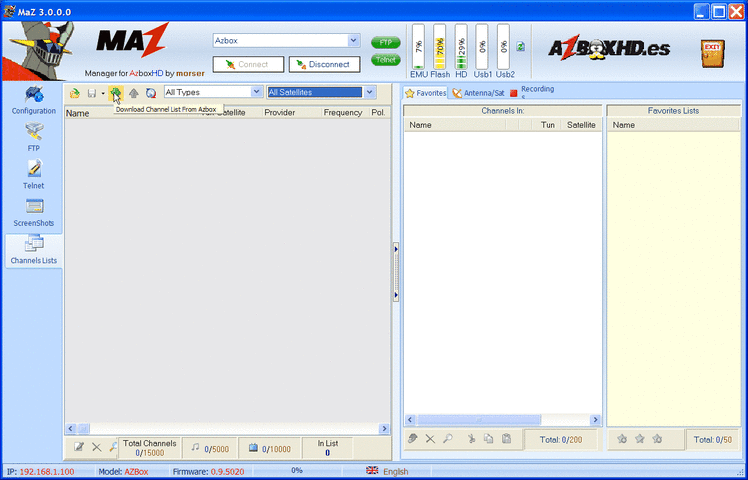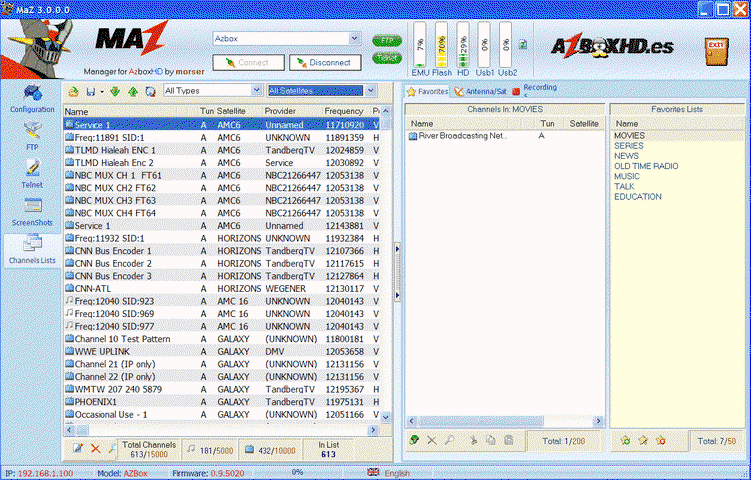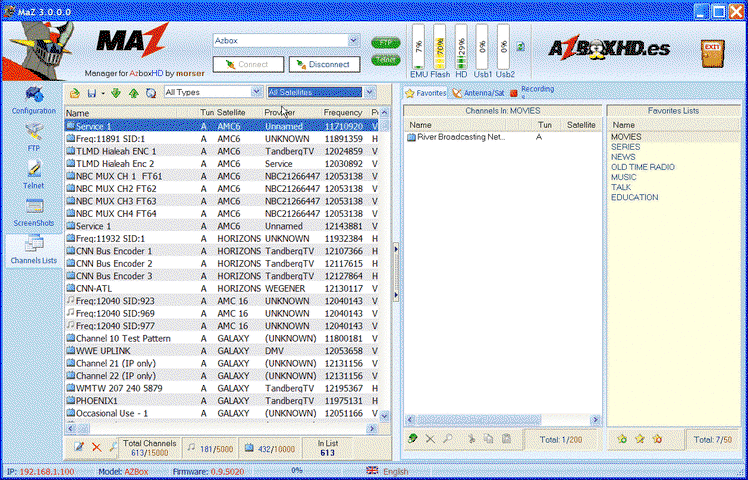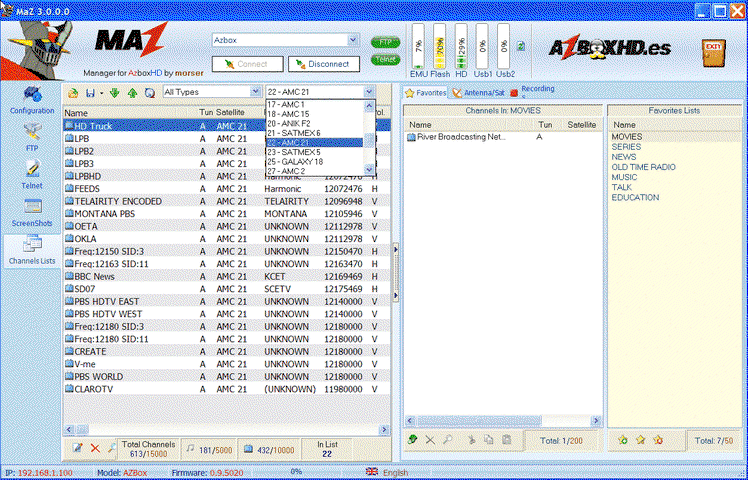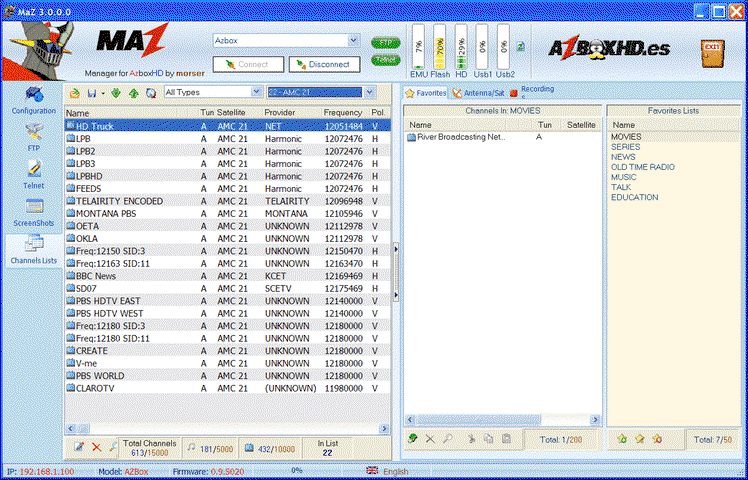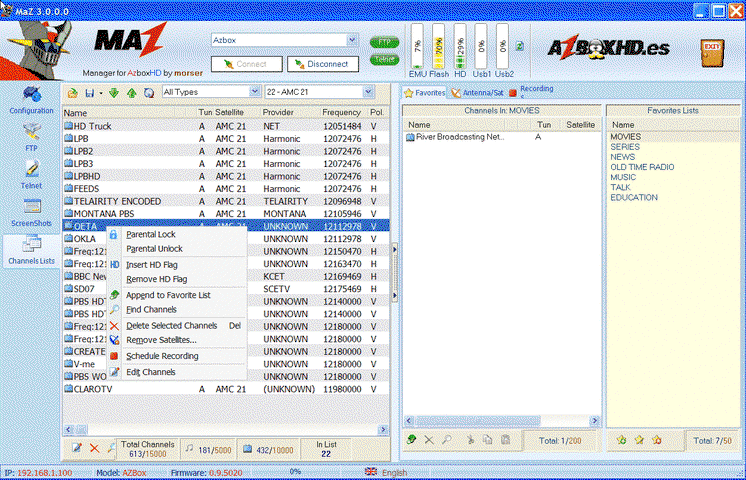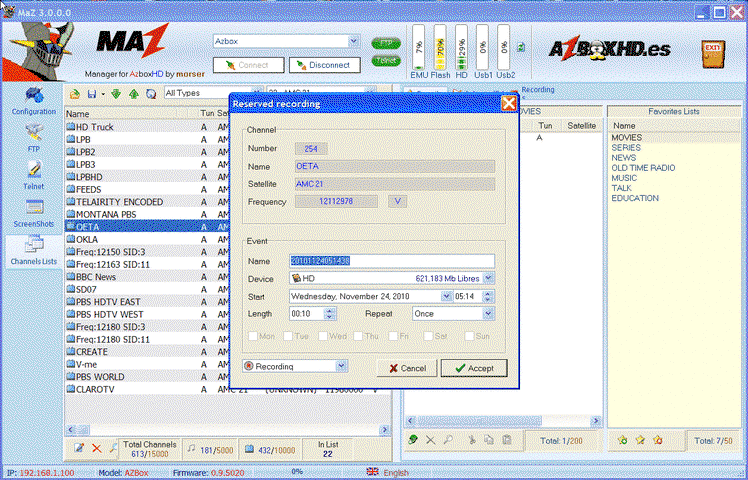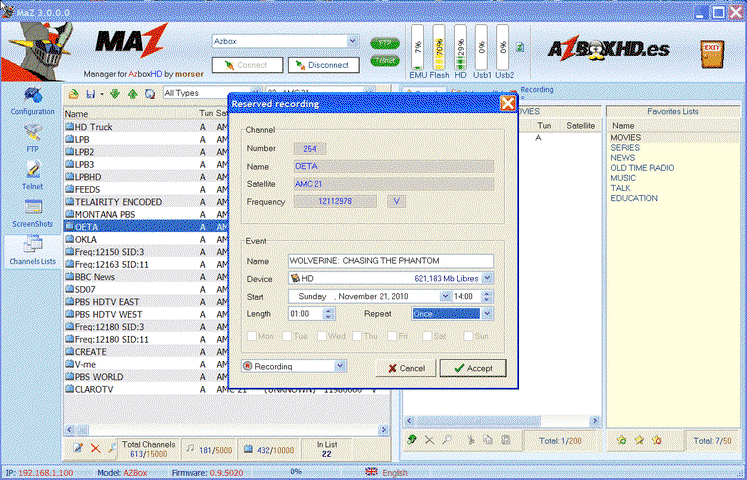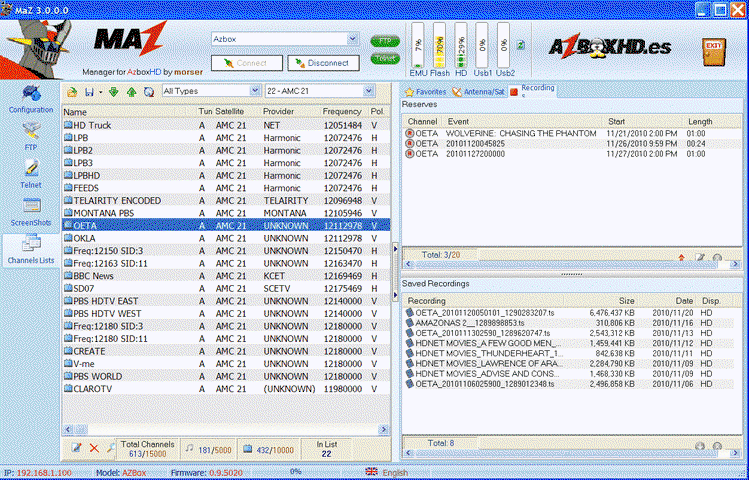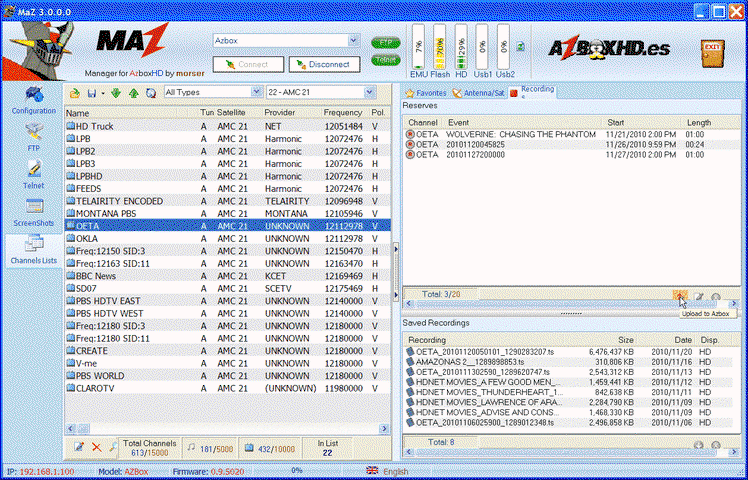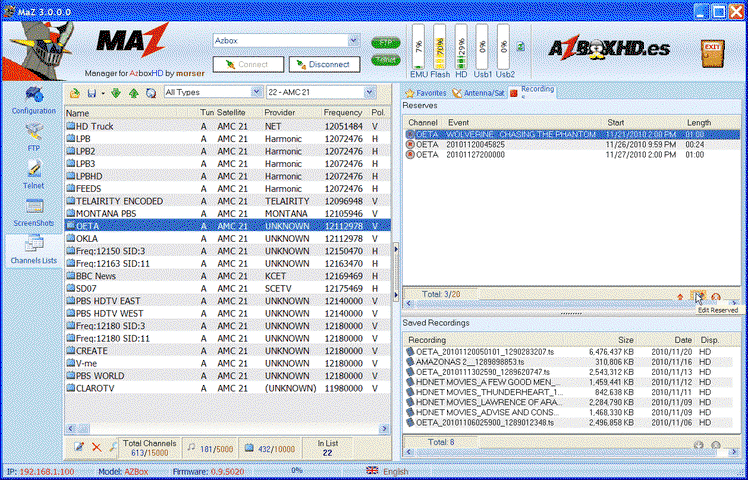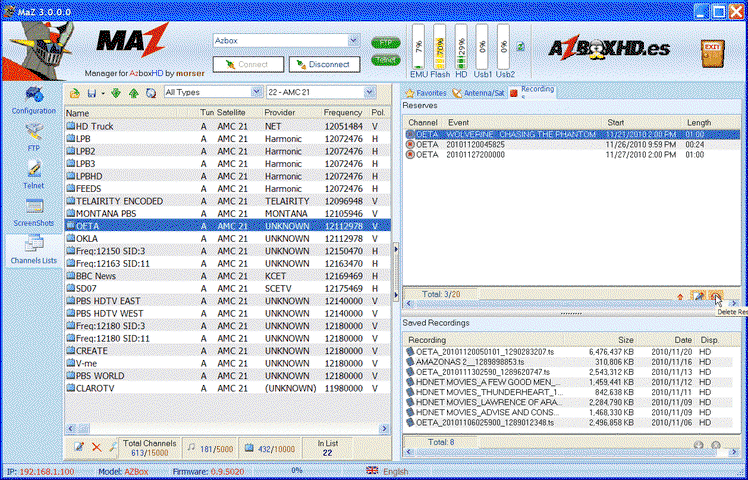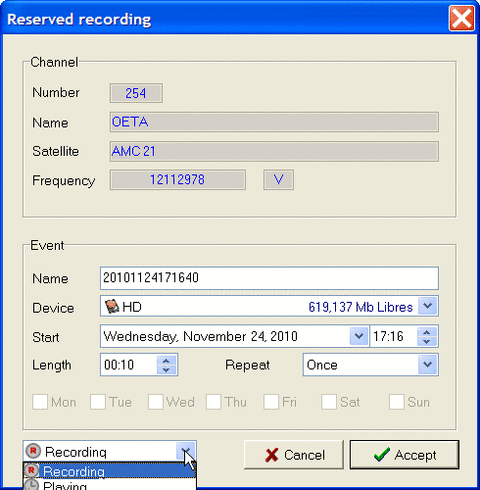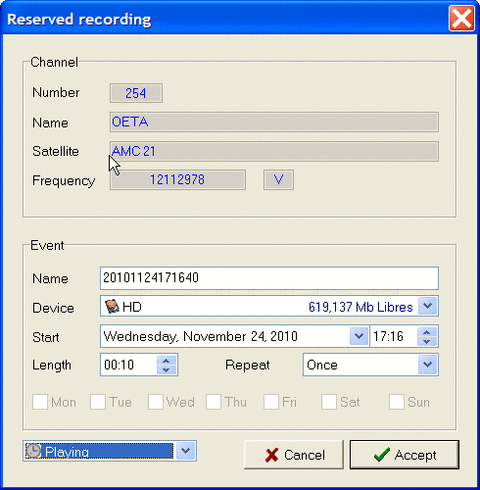There are two current methods to setup a future recording event. One method is to use the remote and the other is to use MaZEdit 3.0.
There are some definite advantages to using MaZEdit to set up a reserved record event.
1] You can name the title of the program in advance.
2] You can set the duration of the recorded program in any increment down to the minute level (via the remote this is limited to 10 minute increments).
3] Your AZBox does NOT have to be tuned to the specific satellite and the specific channel to set up the event.
4] You can edit your reserved record event quite easily.
In the next few posts, I invite you to walk through the procedure to set up a reserved record event using MaZEdit. I think you will find it very informative, simple to conduct, beneficial and fun!
RADAR
There are some definite advantages to using MaZEdit to set up a reserved record event.
1] You can name the title of the program in advance.
2] You can set the duration of the recorded program in any increment down to the minute level (via the remote this is limited to 10 minute increments).
3] Your AZBox does NOT have to be tuned to the specific satellite and the specific channel to set up the event.
4] You can edit your reserved record event quite easily.
In the next few posts, I invite you to walk through the procedure to set up a reserved record event using MaZEdit. I think you will find it very informative, simple to conduct, beneficial and fun!
RADAR