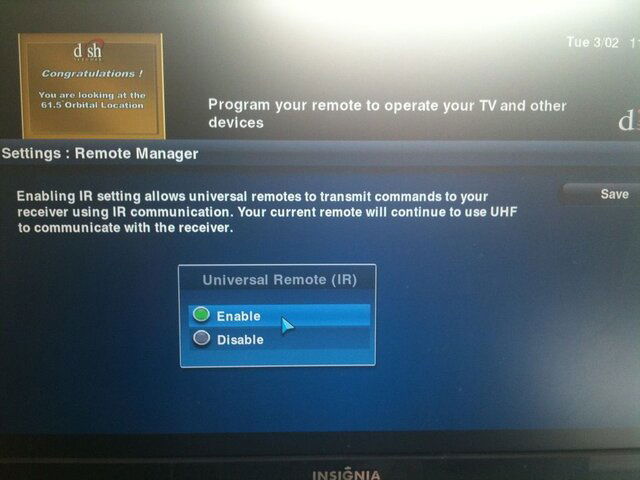If you have a non-operational remote control (but the remote's SAT mode button lights when you press buttons), then try the following:
Special Section:
Remote Control Linking Issue
Confirm:
1.
The remote-control antenna is attached to the receiver's rear panel and is hand tight.
2.
The receiver is connected to the nearby TV using HDMI or Component video cables. The appearance of the on-screen cursor is inconsistent in menus when using the SD outputs.
3.
The TV1 key (green 1) is installed in your remote control.
4.
The remote control is in SAT mode (press the SAT mode button to be sure).
5.
The remote control's batteries are fresh. Press a button to see if the mode lights (like the one for SAT) do not light up or are dim—if so, then you will need to replace the batteries.
Steps (stop anytime you can move the on-screen cursor, or pressing a remote button like GUIDE opens/changes a menu/screen):
1.
Remove the batteries, then for 10 seconds hold down SELECT. Replace the batteries, wait 30 seconds, then test the remote control's operation.
2.
Follow the following five steps to Un-link the remote (referring to the image on the next page):
a.
Press and hold the SAT mode button for about four seconds, then release.
b.
Press FORMAT (or the JUMP button, if your remote has one) and SYSTEM WIZARD (or the zero NUMBER button, if your remote has one) at the same time for three seconds, then release both buttons (the SAT mode button should be lit while you are holding the two buttons).
c.
Press and release the SEARCH button (the SAT mode button should light up briefly).
d.
Press VOL + (the SAT mode button should light up).
e.
Press ? (STOP) (the SAT mode button should light up), then wait five seconds. You should hear three tones—if not, continue with the next step (step 3).
3.
Now follow this procedure to link the remote control to your receiver:
a.
With the receiver on, touch the front panel to brighten the lights, then SYSTEM INFO.
b.
Place the remote control so it touches or almost touches the remote antenna, then press and hold the SAT mode button for three seconds. Listen for the three tones.
4.
Test the remote by pressing CANCEL, then using the touchpad to see if the on-screen cursor moves; if it does not work, try step 3 two more times.
5.
If the remote still does not control the receiver, remove the batteries, then for 10 seconds hold the SELECT button down. Replace the batteries, wait 30 seconds, then test the remote.
6.
On the right-hand edge of the remote, look for the top, un-marked button of the two in the middle (see the image on the next page) and press and hold that button for at least 10 seconds; listen for the three audible tones.
7.
Link remote procedure:
a.
Touch the front panel to brighten the lights, and then touch SYSTEM INFO.
b.
Place the remote control so it nearly touches the rear-mounted remote control antenna, then press and hold the SAT mode button for three seconds. Listen for the three tones. If this does not work, repeat this procedure a couple of times.
8.
Test the remote control by pressing the CANCEL button, and then using the touchpad to move the on-screen cursor.
9.
If the cursor won't move, or the receiver doesn't respond, then try steps 5, 7, and 8 again.