Its been raining here all day so I had some time to revisit Openelec on the Pi2.
As far as I can tell, none of the DVBS tuners I have ( I have a pile) are supported under the standard
RPI2 image from Openelec: http://openelec.tv/get-openelec
I was cruising around the Openelec discussion forum and found this:
http://openelec.tv/forum/83-dvb-s-s2-support/70750-oe-5-0-6-0-images-for-additional-dvb-drivers
It seems a guy named CVH is adding drivers to Openelec on his own. You will see some download links toward the bottom of the first post, I used the OneDrive link:
https://onedrive.live.com/?cid=824e2a794e35269f&id=824E2A794E35269F!1821
And Downloaded the image that supports the TBS-5980:
OpenELEC-RPi2.arm-5.0.7-ljalves-1.7.tar
You have to copy to a Linux Box (or a Pi I suppose), put an SD card in a USB to SD adapter.
Next you run
tar xvf OpenELEC-RPi2.arm-5.0.7-ljalves-1.7.tar
then cd to OpenELEC-RPi2.arm-devel-20150331214729-r20231-ga283617
Run dmesg to figure out the designation for the SD card you just inserted into the usb port.
Then simpy run the following command:
./create_sdcard /dev/sd<your letter>
If you need any other pieces, mine needed parted, the program will tell you and quit.
It also handles mounting, dismounting and sync (flushing memory to SD).
When the program is done, just yank out the usb adapter and boot the Pi2 with the newly created SD.
This is the hardest part, the instructions aren't exact
When in Openelec go to System, then enable the unofficial Openelec RPi2 Addons.
I got frustrated, rebooted, then the tvheadend addon appeared. Add the tvheadend addon.
Go to System, Live TV, General, Enable Live TV, then add on the TVHeadend HTSP PVR Client.
You may have to reboot again.
Now follow these instructions that don't really follow the version running on the Pi.
http://wiki.openelec.tv/index.php/Configuring_Tvheadend
I just went to http://<IP of Pi>:9981 and poked around, and I'm still not sure what I did or why its working.
Also you will have to enable the MPEG License, but on Openelec the boot partition is read only.
So do this:
SSH to the Pi, use root, openelec as credentials
To Enable MPEG License:
mount -o remount,rw /flash
nano /flash/config.txt
Make your changes, then ctrl+x to save.
mount -o remount,ro /flash
reload
If you dont have a license yet, you should still be able to stream from: http://<IP of Pi>:9981
or HTSP port of 9982.
Anyway after poking around, my web screen looked like this:
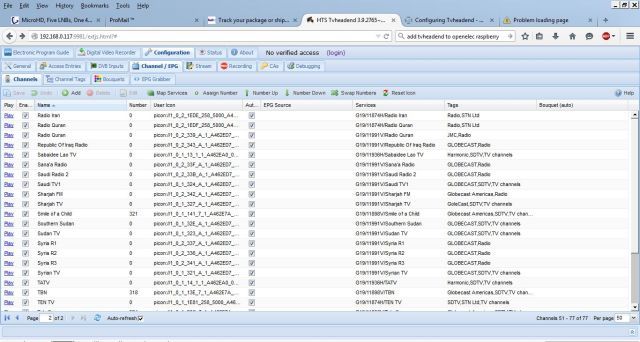
CHANNELS! Somewhere there is a map button, this takes all found stations and maps them to Openelec TV Channels. See the play links along the left side? You can stream channels from here too.
Now go back to your TV. There should be a Main Menu Item of TV now, along with the usual System, Music, Video, etc...
Now Click on TV. Click on one of the channels and it should give you a preview like this:
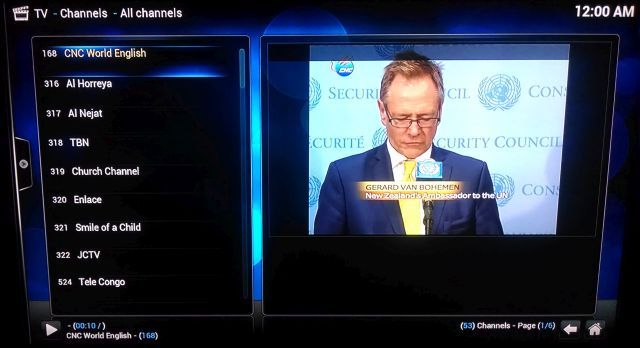
Double click and the channel will appear full screen:

Not quite full screen. On the Pi there a many options in config.txt to fiddle with including options to fill the screen properly and remove all the borders.
If there is someone here that knows what they are doing, I have some questions:
1. How do you enable a standard Ku lnbf?
2. How do you enable a C Band lnbf?
3. How do you specify 22Khz tones?
4. How do you specify Diseqc?
I just got lucky, my 97W is on the 22Khz side of a multiswitch and the universal lnbf setting just
happened to catch some of the 97W channels when the high side of universal with its 22Khz kicked in?
As far as I can tell, none of the DVBS tuners I have ( I have a pile) are supported under the standard
RPI2 image from Openelec: http://openelec.tv/get-openelec
I was cruising around the Openelec discussion forum and found this:
http://openelec.tv/forum/83-dvb-s-s2-support/70750-oe-5-0-6-0-images-for-additional-dvb-drivers
It seems a guy named CVH is adding drivers to Openelec on his own. You will see some download links toward the bottom of the first post, I used the OneDrive link:
https://onedrive.live.com/?cid=824e2a794e35269f&id=824E2A794E35269F!1821
And Downloaded the image that supports the TBS-5980:
OpenELEC-RPi2.arm-5.0.7-ljalves-1.7.tar
You have to copy to a Linux Box (or a Pi I suppose), put an SD card in a USB to SD adapter.
Next you run
tar xvf OpenELEC-RPi2.arm-5.0.7-ljalves-1.7.tar
then cd to OpenELEC-RPi2.arm-devel-20150331214729-r20231-ga283617
Run dmesg to figure out the designation for the SD card you just inserted into the usb port.
Then simpy run the following command:
./create_sdcard /dev/sd<your letter>
If you need any other pieces, mine needed parted, the program will tell you and quit.
It also handles mounting, dismounting and sync (flushing memory to SD).
When the program is done, just yank out the usb adapter and boot the Pi2 with the newly created SD.
This is the hardest part, the instructions aren't exact
When in Openelec go to System, then enable the unofficial Openelec RPi2 Addons.
I got frustrated, rebooted, then the tvheadend addon appeared. Add the tvheadend addon.
Go to System, Live TV, General, Enable Live TV, then add on the TVHeadend HTSP PVR Client.
You may have to reboot again.
Now follow these instructions that don't really follow the version running on the Pi.
http://wiki.openelec.tv/index.php/Configuring_Tvheadend
I just went to http://<IP of Pi>:9981 and poked around, and I'm still not sure what I did or why its working.
Also you will have to enable the MPEG License, but on Openelec the boot partition is read only.
So do this:
SSH to the Pi, use root, openelec as credentials
To Enable MPEG License:
mount -o remount,rw /flash
nano /flash/config.txt
Make your changes, then ctrl+x to save.
mount -o remount,ro /flash
reload
If you dont have a license yet, you should still be able to stream from: http://<IP of Pi>:9981
or HTSP port of 9982.
Anyway after poking around, my web screen looked like this:
CHANNELS! Somewhere there is a map button, this takes all found stations and maps them to Openelec TV Channels. See the play links along the left side? You can stream channels from here too.
Now go back to your TV. There should be a Main Menu Item of TV now, along with the usual System, Music, Video, etc...
Now Click on TV. Click on one of the channels and it should give you a preview like this:
Double click and the channel will appear full screen:
Not quite full screen. On the Pi there a many options in config.txt to fiddle with including options to fill the screen properly and remove all the borders.
If there is someone here that knows what they are doing, I have some questions:
1. How do you enable a standard Ku lnbf?
2. How do you enable a C Band lnbf?
3. How do you specify 22Khz tones?
4. How do you specify Diseqc?
I just got lucky, my 97W is on the 22Khz side of a multiswitch and the universal lnbf setting just
happened to catch some of the 97W channels when the high side of universal with its 22Khz kicked in?

