With all the new people buying the Openbox HD S9 PVR Receiver, I thought I would share what I know about setting it up.
I had to wait almost a month after deciding to order this receiver, but when I did order it, Hypermegasat was very quick to respond. I ordered the receiver on Tuesday; it was shipped on Wednesday and arrived here in Arizona on Friday. Only two days for the receiver to arrive and that impressed me.
It arrived by Postal Carrier about 3:00 PM in the afternoon on Friday, and I was up playing with it until well after 10:00 PM that night.
I had already disconnected the CS5K (Coolsat 5000) because I knew from a phone call with the post office that it was out for delivery, so no time wasted there, and when I got it out of the box the wire was immediately routed to the wall socket after all the connections were made. IMPORTANT: Make sure there is no electricity connected to the receiver before installing the cable from the dish or switch you intend using.
The first thing I had to do was set up a dish for the receiver to start scanning, easy, I have two stationary dishes already set on the satellites I want, having used this setup on the CS5K.
After finding what was SES1 (named something weird on the Openbox fresh from the factory) I scanned that satellite.
I exited out of that menu to see what I had scanned, and that's when I discovered the power of the Openbox HD S9 receiver. I had more stations scanned in than I had when I was using the CS5K.
I went out to the dish to see exactly which ports on my DiSEqC switch went to which dishes, came back in and started loading the satellites in the order I wanted to scan them. That was when I ran into the first small problem. You have to tell the receiver where you are in the world, Latitude and longitude. I entered the numbers, and then told the receiver that all dishes were to be USALS. Mistake, but we'll get back to that later.
I tried to move the movable dish to scan another satellite, but kept getting the error "Out of Range." I struggled with this little tidbit for several hours, thinking that I must have done something wrong to my motor. I even found the original book on the DG-280 motor, and read through that to see if there was a reset switch. Once I determined that the motor was moving by pushing the East and West buttons, I read the part on resetting the motor to original function, went inside and disconnected the cable, and went out to the motor and did the reset. Turned everything back on and still had the same problem.
THAT was when I went back into the menu and discovered that although I had set the numbers correctly for my location, I was in 114.41E rather than 114.41W. DUH. Only the first of many mistakes I made, and now look back on with mirth.
I have four dishes connected through my switch, one each movable Ku and C Band, and one each stationary Ku and C Band. When I went to scan in the stationary C Band dish, that was when I discovered the Ku Band dish moving. HUH?
Go back to the settings and go through all the C Band dish setups in the menu and mark each as "No Motor" and set to the 1st position on the switch. Now I'm getting there. I also went to the setup for the non-movable Ku and set THAT as position 4 on my switch, also no motor. It's easier to set this way for me since this is only one of two setups I have at home, the other being in the living room and I wanted each to be as close together as possible in their settings.
I also want to point out, I am using an old analog receiver that only "kind of" works, the motor works, but the magnets fell out when I opened the motor casing, so I have to "guess and by golly" where I am on location for the movable C Band dish. It is NOT a smooth operation to move the dish, it sort of bumps it's way along, push the button to move East and move a few inches, push the button, move a few inches. Cumbersome I know, but for now it works for me.
---------------------------------------------------------
When you first turn on the receiver, the screen pictured in frame 1 of the enclosed pictures will greet you.
Using the remote control, with the center buttons, go down one item from the TV to the Satellite dish. (picture 2)
Right click to the next screen (picture # 3)
"Antennae and Satellite Quick Setting." Here you will enter your global position. I used the city where I live. You can get this information in a lot of places on the Internet.
You will not be able to exit this screen until you pick one of the next three choices, either set up using USALS, DisEqC1, or Disable Motor Settings on ALL Satellites (Picture 4).
I chose USALS the first time around, but found it easier in the long run to disable motor settings and set them individually. It's all up to you which way you go, but I recommend disabling all for now.
The reason for my choice was that when I wanted to change to a C Band Satellite, I found the motor on the Ku Band dish was moving. For me it just turned out easier to disable all, rather than allowing one control to operate everything. It is just as easy to go back and correct what you want later.
Exit out of this screen and you will be back to the TV again (picture 5) and this time you want to drop down one menu item, Satellite list.
Here is where the fun starts. I'll guide you through two satellites, one Ku Band and one C Band. After that you are on your own, but you may ask questions after the lecture.
Pictures 6
and 7
show us some of the satellites in the American edition of the newest updates. This version is available in many places on the internet, I got mine from HyperMegaSat.com.
As you scroll through the list, click on the satellites you want to scan, a check mark will appear next to each satellite you note, do this with the "OK" button on your remote. Once done, exit out of this screen to picture 8.
Use the "Left" and/or "Right" button on the remote to get to the satellite(s) you have marked from the previous screen. (Pictures 9 and 10)
Mark the switch setting(s) you want to use for the satellite you want, and then exit this screen.
Picture 11, drop one place from the last screen you exited and go to Single Satellite Search.
Picture 12,
choose any satellite on your list, here I am using AMC 2/4, look inside each highlighted area as you go down the list of options, you can pick FTA or ALL, TV Radio or TV only, Blind Scan or Network Scan. Then go to Search and press "Enter." In about two minutes I had scanned the entire satellite, and as you can see, I got 55 TV channels and 11 Radio channels. (Picture 13)
Exit out of the entire Setup Area when you finish scanning all your satellites, I exited after just one scan so I could show what I got with that first scan. (picture 14).
Picture 15 is after pressing the "Info" button on the remote, and picture 16 is two presses of the info button.
OK, you are on your way.
Once you get all the satellites scanned that you want, then you get the REAL fun. Adding favorites to lists, renaming satellites to current names, deleting satellites and unwanted channels.
If this helps anyone, I am glad. If I confused you in any way, blame my parents. They raised me Catholic, and everyone knows we are guilty of everything that ever happened, even if it was before we were born, or if we weren't even there.
Phottoman
I had to wait almost a month after deciding to order this receiver, but when I did order it, Hypermegasat was very quick to respond. I ordered the receiver on Tuesday; it was shipped on Wednesday and arrived here in Arizona on Friday. Only two days for the receiver to arrive and that impressed me.
It arrived by Postal Carrier about 3:00 PM in the afternoon on Friday, and I was up playing with it until well after 10:00 PM that night.
I had already disconnected the CS5K (Coolsat 5000) because I knew from a phone call with the post office that it was out for delivery, so no time wasted there, and when I got it out of the box the wire was immediately routed to the wall socket after all the connections were made. IMPORTANT: Make sure there is no electricity connected to the receiver before installing the cable from the dish or switch you intend using.
The first thing I had to do was set up a dish for the receiver to start scanning, easy, I have two stationary dishes already set on the satellites I want, having used this setup on the CS5K.
After finding what was SES1 (named something weird on the Openbox fresh from the factory) I scanned that satellite.
I exited out of that menu to see what I had scanned, and that's when I discovered the power of the Openbox HD S9 receiver. I had more stations scanned in than I had when I was using the CS5K.
I went out to the dish to see exactly which ports on my DiSEqC switch went to which dishes, came back in and started loading the satellites in the order I wanted to scan them. That was when I ran into the first small problem. You have to tell the receiver where you are in the world, Latitude and longitude. I entered the numbers, and then told the receiver that all dishes were to be USALS. Mistake, but we'll get back to that later.
I tried to move the movable dish to scan another satellite, but kept getting the error "Out of Range." I struggled with this little tidbit for several hours, thinking that I must have done something wrong to my motor. I even found the original book on the DG-280 motor, and read through that to see if there was a reset switch. Once I determined that the motor was moving by pushing the East and West buttons, I read the part on resetting the motor to original function, went inside and disconnected the cable, and went out to the motor and did the reset. Turned everything back on and still had the same problem.
THAT was when I went back into the menu and discovered that although I had set the numbers correctly for my location, I was in 114.41E rather than 114.41W. DUH. Only the first of many mistakes I made, and now look back on with mirth.
I have four dishes connected through my switch, one each movable Ku and C Band, and one each stationary Ku and C Band. When I went to scan in the stationary C Band dish, that was when I discovered the Ku Band dish moving. HUH?
Go back to the settings and go through all the C Band dish setups in the menu and mark each as "No Motor" and set to the 1st position on the switch. Now I'm getting there. I also went to the setup for the non-movable Ku and set THAT as position 4 on my switch, also no motor. It's easier to set this way for me since this is only one of two setups I have at home, the other being in the living room and I wanted each to be as close together as possible in their settings.
I also want to point out, I am using an old analog receiver that only "kind of" works, the motor works, but the magnets fell out when I opened the motor casing, so I have to "guess and by golly" where I am on location for the movable C Band dish. It is NOT a smooth operation to move the dish, it sort of bumps it's way along, push the button to move East and move a few inches, push the button, move a few inches. Cumbersome I know, but for now it works for me.
---------------------------------------------------------
When you first turn on the receiver, the screen pictured in frame 1 of the enclosed pictures will greet you.
Using the remote control, with the center buttons, go down one item from the TV to the Satellite dish. (picture 2)
Right click to the next screen (picture # 3)
"Antennae and Satellite Quick Setting." Here you will enter your global position. I used the city where I live. You can get this information in a lot of places on the Internet.
You will not be able to exit this screen until you pick one of the next three choices, either set up using USALS, DisEqC1, or Disable Motor Settings on ALL Satellites (Picture 4).
I chose USALS the first time around, but found it easier in the long run to disable motor settings and set them individually. It's all up to you which way you go, but I recommend disabling all for now.
The reason for my choice was that when I wanted to change to a C Band Satellite, I found the motor on the Ku Band dish was moving. For me it just turned out easier to disable all, rather than allowing one control to operate everything. It is just as easy to go back and correct what you want later.
Exit out of this screen and you will be back to the TV again (picture 5) and this time you want to drop down one menu item, Satellite list.
Here is where the fun starts. I'll guide you through two satellites, one Ku Band and one C Band. After that you are on your own, but you may ask questions after the lecture.
Pictures 6
and 7
show us some of the satellites in the American edition of the newest updates. This version is available in many places on the internet, I got mine from HyperMegaSat.com.
As you scroll through the list, click on the satellites you want to scan, a check mark will appear next to each satellite you note, do this with the "OK" button on your remote. Once done, exit out of this screen to picture 8.
Use the "Left" and/or "Right" button on the remote to get to the satellite(s) you have marked from the previous screen. (Pictures 9 and 10)
Mark the switch setting(s) you want to use for the satellite you want, and then exit this screen.
Picture 11, drop one place from the last screen you exited and go to Single Satellite Search.
Picture 12,
choose any satellite on your list, here I am using AMC 2/4, look inside each highlighted area as you go down the list of options, you can pick FTA or ALL, TV Radio or TV only, Blind Scan or Network Scan. Then go to Search and press "Enter." In about two minutes I had scanned the entire satellite, and as you can see, I got 55 TV channels and 11 Radio channels. (Picture 13)
Exit out of the entire Setup Area when you finish scanning all your satellites, I exited after just one scan so I could show what I got with that first scan. (picture 14).
Picture 15 is after pressing the "Info" button on the remote, and picture 16 is two presses of the info button.
OK, you are on your way.
Once you get all the satellites scanned that you want, then you get the REAL fun. Adding favorites to lists, renaming satellites to current names, deleting satellites and unwanted channels.
If this helps anyone, I am glad. If I confused you in any way, blame my parents. They raised me Catholic, and everyone knows we are guilty of everything that ever happened, even if it was before we were born, or if we weren't even there.
Phottoman
Attachments
-
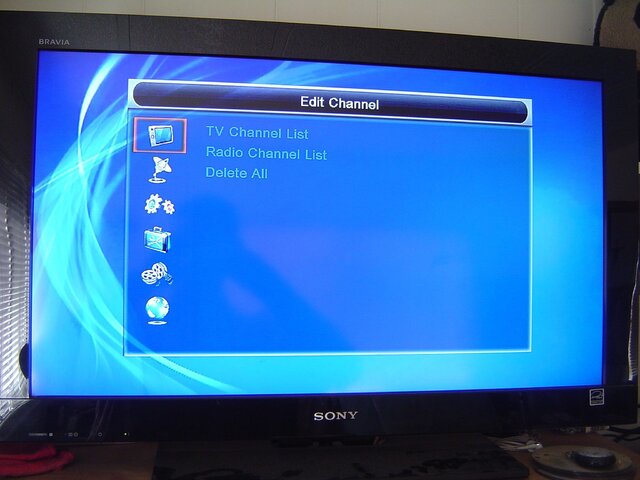 1.JPG292.2 KB · Views: 371
1.JPG292.2 KB · Views: 371 -
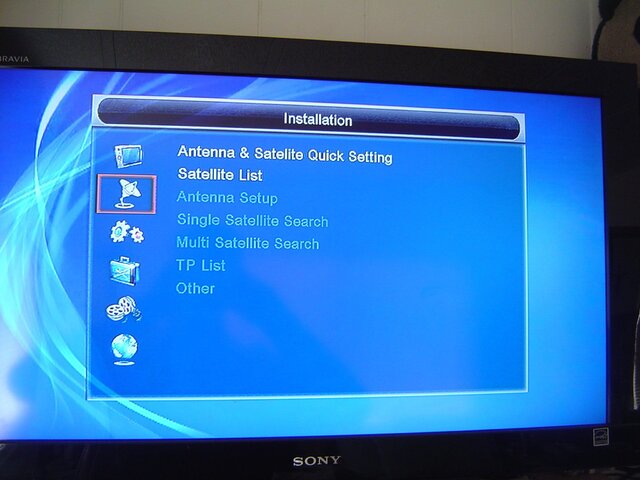 2.JPG295.6 KB · Views: 380
2.JPG295.6 KB · Views: 380 -
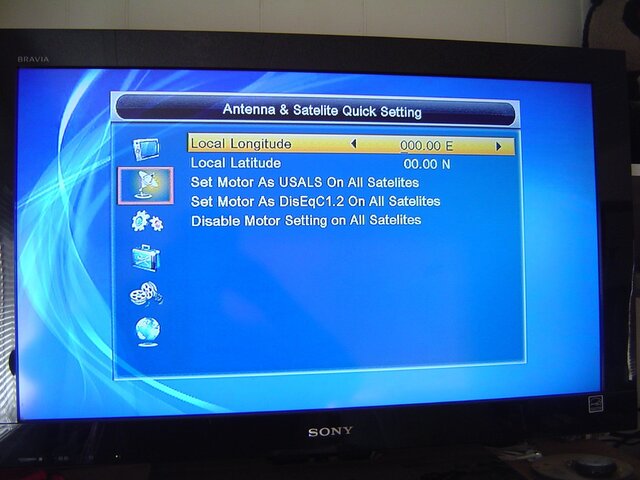 3.JPG317.3 KB · Views: 397
3.JPG317.3 KB · Views: 397 -
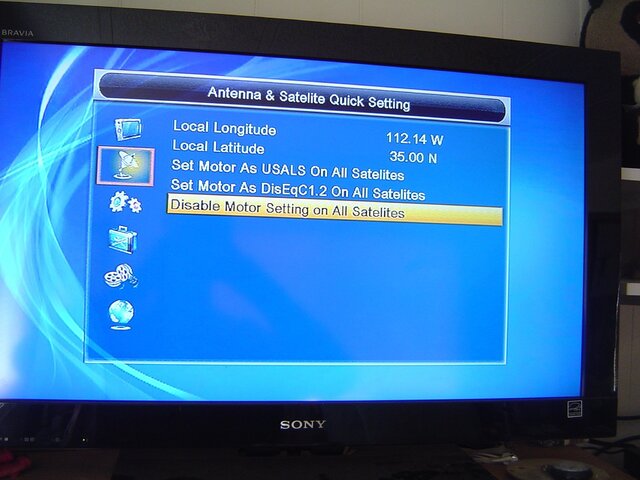 4.JPG320.2 KB · Views: 365
4.JPG320.2 KB · Views: 365 -
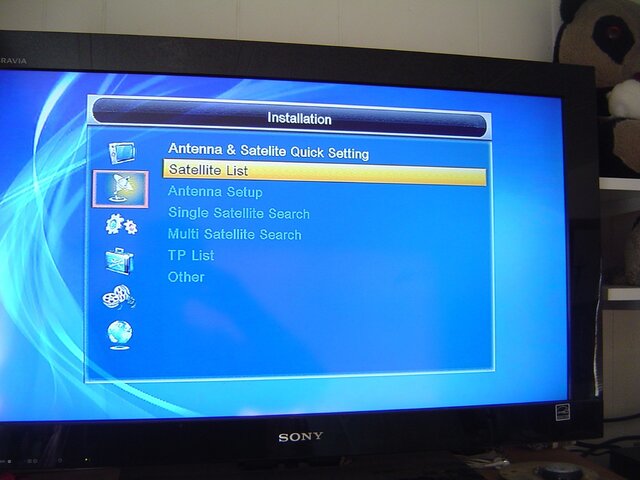 5.JPG281.4 KB · Views: 345
5.JPG281.4 KB · Views: 345 -
 6.JPG362 KB · Views: 312
6.JPG362 KB · Views: 312 -
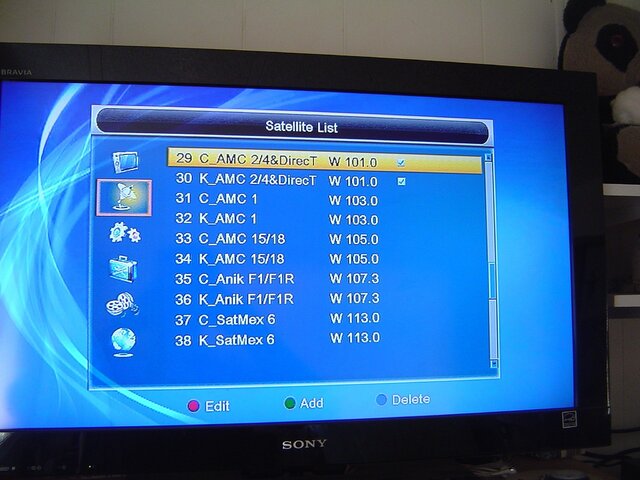 7.JPG378.6 KB · Views: 327
7.JPG378.6 KB · Views: 327 -
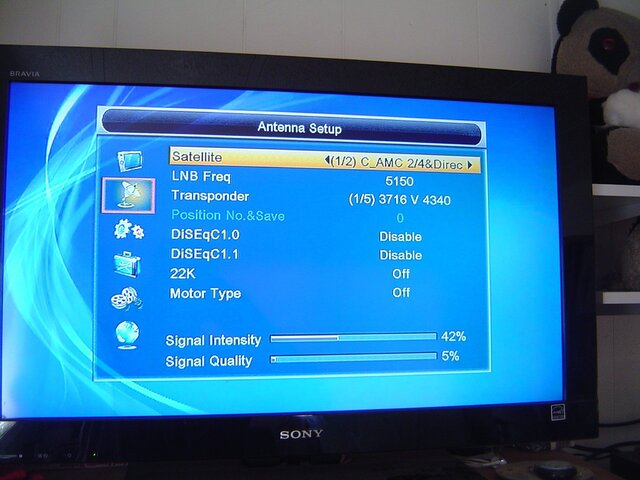 8.JPG326.6 KB · Views: 395
8.JPG326.6 KB · Views: 395 -
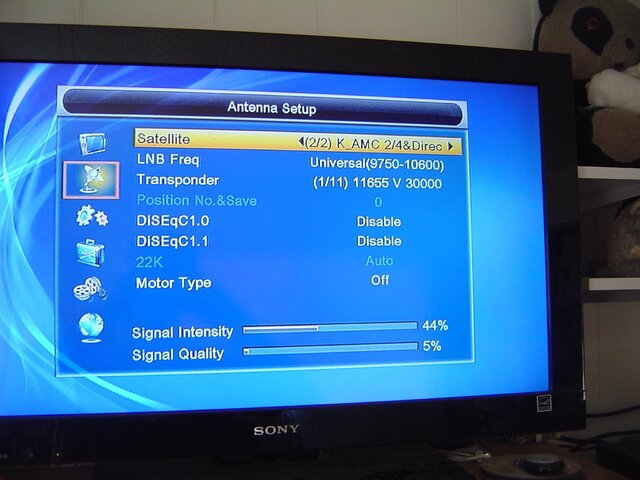 9.JPG332.2 KB · Views: 279
9.JPG332.2 KB · Views: 279 -
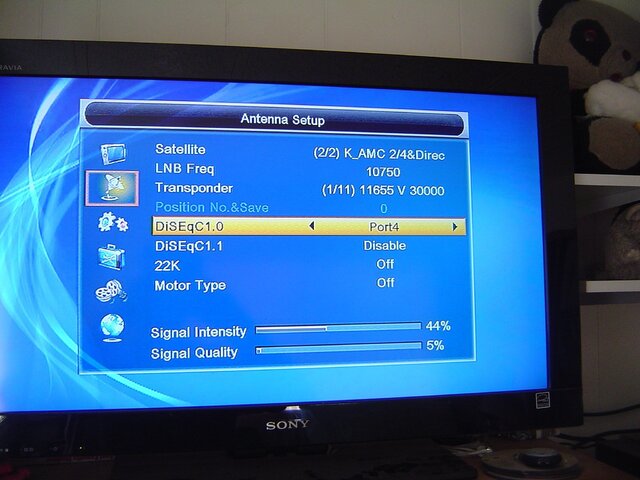 10.JPG349.7 KB · Views: 309
10.JPG349.7 KB · Views: 309 -
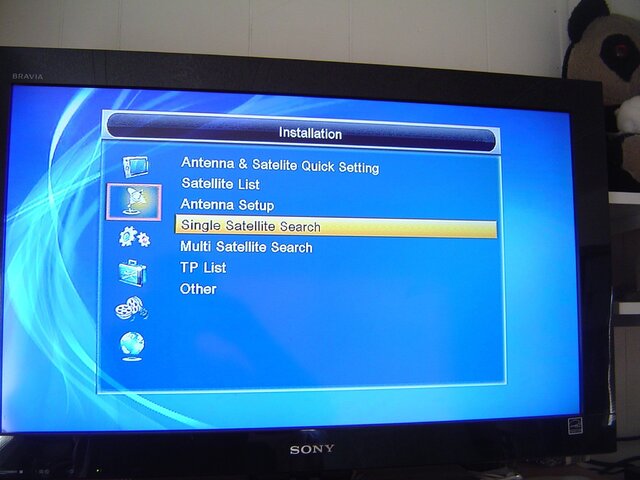 11.JPG308.9 KB · Views: 329
11.JPG308.9 KB · Views: 329 -
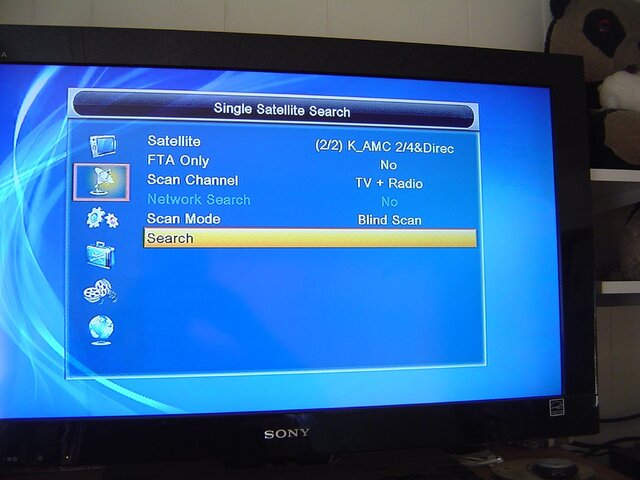 12.JPG312.4 KB · Views: 334
12.JPG312.4 KB · Views: 334 -
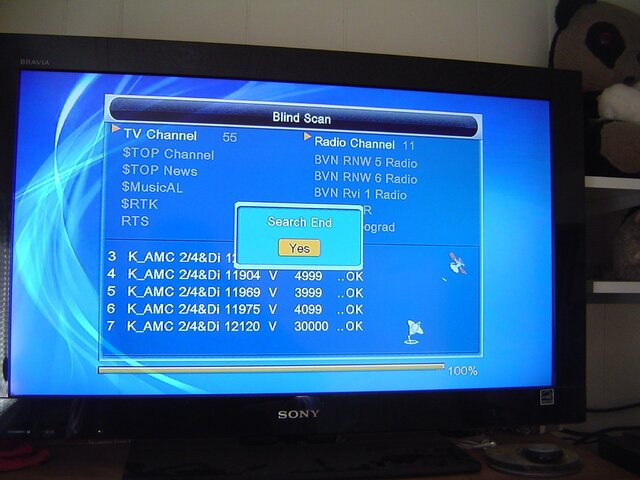 13.JPG354.6 KB · Views: 400
13.JPG354.6 KB · Views: 400 -
 14.JPG328.4 KB · Views: 349
14.JPG328.4 KB · Views: 349 -
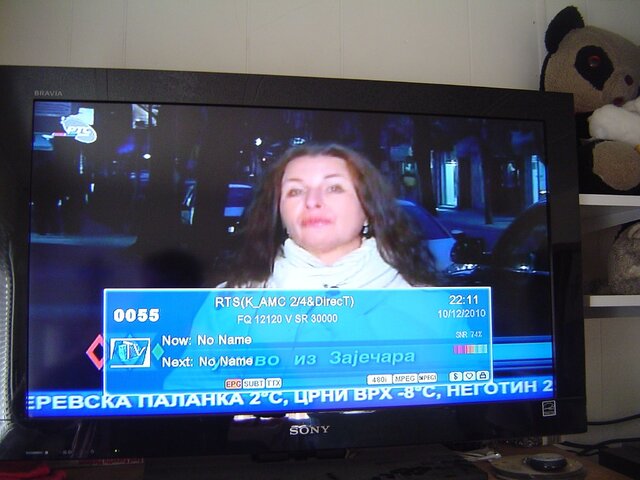 15.JPG341.7 KB · Views: 373
15.JPG341.7 KB · Views: 373 -
 16.JPG360.9 KB · Views: 373
16.JPG360.9 KB · Views: 373
Last edited:

