First, let me say this. DIRECTV DVRs are incredibly reliable. Consider for a minute that they are computers, as complex as any computer you use in any other context. They sit in unventilated spaces and gather dust. Still, they work for years and years and years. I know of people who have 15-year-old DVRs. I wouldn't recommend it, because they're dog slow, but they do work.
But, it's going to happen at some point that a DVR stops working. Sometimes they tuner chips burn out, sometimes it's the power supply. Sometimes the hard drive sticks and that's the end of that. When that happens, you'll call Solid Signal at 888-233-7563 for a replacement. But when you do that, you're going to ask the same question that most people ask.
In the past, the answer would have been simple: you can't. You can't transfer hard drives from one DVR to another. If you pull a hard drive out (and you shouldn't) you won't be able to read it with your PC. Even if you have a Linux box and you can see the files, they won't play for you. It's all part of DIRECTV's advanced copy protection scheme. That scheme is there because the content providers, the channels you get, demand that it be there. It's in the contract. You see, someone at Disney lives in abject terror that you'll record something off ESPN and sell it on a streetcorner. That fear doesn't really hold up today, but whatever. Point is, you can't watch anything from your old DVR.
However, there is an option you can use today. It wasn't available until recently.
If your DVR has been networked and connected to the internet, then you can generally use the DIRECTV app for phones, tablets, or even streaming boxes, to see the contents of your playlist. If those programs are available in DIRECTV's on-demand library, you'll be able to watch them. In some cases you might have to watch the commercials rather than skip them. But, that's not such a big burden compared to losing that content.
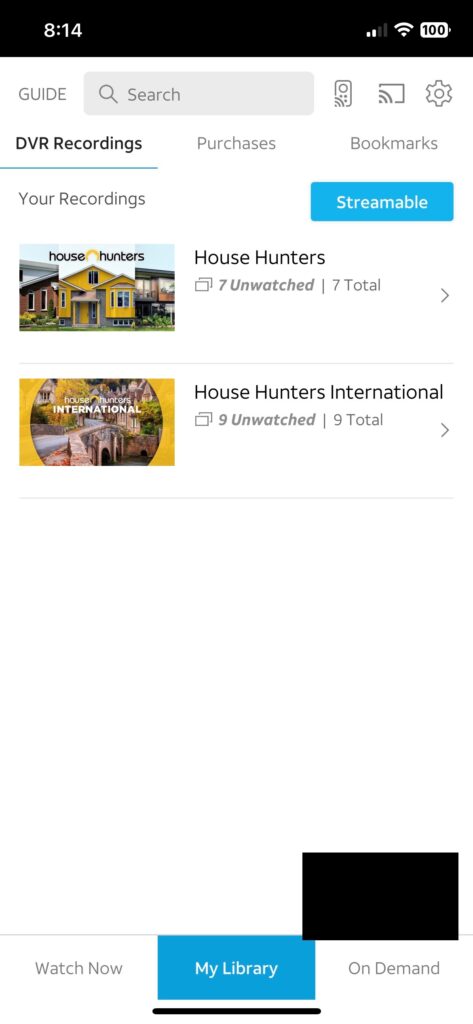
This screen capture from an iPhone shows how you do it. If you go to "My Library" and choose "DVR Recordings" you'll see the recordings from your DVR the last time it uploaded that information to the internet. If you tap the button that says "Streamable" you'll only see the recordings which can be streamed.
Using this technique, you can watch programming that you recorded before something happened to your DVR.
However, you'll need to work fast. Once you get your new DVR and connect it, you'll lose access to older recordings when the new DVR uploads its (empty) playlist to the cloud. You can extend the window somewhat by making sure the DVR isn't connected to the internet, but then of course you'll lose out on other features that require that kind of connection.
You can use your phone, your tablet, or download the free DIRECTV App for Roku, Apple TV, or Fire OS. Sign in with the same credentials you use at DIRECTV.com to manage your account, and you'll get access to this feature along with the ability to watch hundreds of channels of live TV.
People who have DIRECTV DVRs tend to use them to hold on to old programs, to full seasons of TV to be watched later, or just to watch movies that showed up as part of a free preview. There's nothing wrong with this practice, but unfortunately those programs are tied to the DVR and won't transfer over to a new DVR. Most of the time, DIRECTV's cloud recordings only go back about three months, so if you recorded something before that it won't be accessible either.
If there's a recording that's really important to you, you should take steps to take it off your DVR. DIRECTV gives you no real ability to do this. The copy protection built into HDMI cables also makes it fairly hard to do. You can use a device like this one but depending on the content it may not be viewable due to copy protection.
Now, this blog never advocates anything illegal or unethical, so the most I'll say is that if you spend enough time on the internet you'll be able to figure out how to subvert HDMI copy protection. At this point it's almost comically easy to do. I just urge you to use this power wisely, and, well, not sell copies of ESPN programming on streetcorners.
With the right setup you should be able to get HD copies of the content you recorded, and as long as they are maintained on your personal computers, never uploaded to the cloud, and used strictly for your own use, you're not breaking any laws that I know of.
The post My DIRECTV DVR just died. Can I transfer or view my recordings? appeared first on The Solid Signal Blog.
Continue reading...
But, it's going to happen at some point that a DVR stops working. Sometimes they tuner chips burn out, sometimes it's the power supply. Sometimes the hard drive sticks and that's the end of that. When that happens, you'll call Solid Signal at 888-233-7563 for a replacement. But when you do that, you're going to ask the same question that most people ask.
How can I watch the stuff I recorded on my DVR?
In the past, the answer would have been simple: you can't. You can't transfer hard drives from one DVR to another. If you pull a hard drive out (and you shouldn't) you won't be able to read it with your PC. Even if you have a Linux box and you can see the files, they won't play for you. It's all part of DIRECTV's advanced copy protection scheme. That scheme is there because the content providers, the channels you get, demand that it be there. It's in the contract. You see, someone at Disney lives in abject terror that you'll record something off ESPN and sell it on a streetcorner. That fear doesn't really hold up today, but whatever. Point is, you can't watch anything from your old DVR.
However, there is an option you can use today. It wasn't available until recently.
The new solution
If your DVR has been networked and connected to the internet, then you can generally use the DIRECTV app for phones, tablets, or even streaming boxes, to see the contents of your playlist. If those programs are available in DIRECTV's on-demand library, you'll be able to watch them. In some cases you might have to watch the commercials rather than skip them. But, that's not such a big burden compared to losing that content.
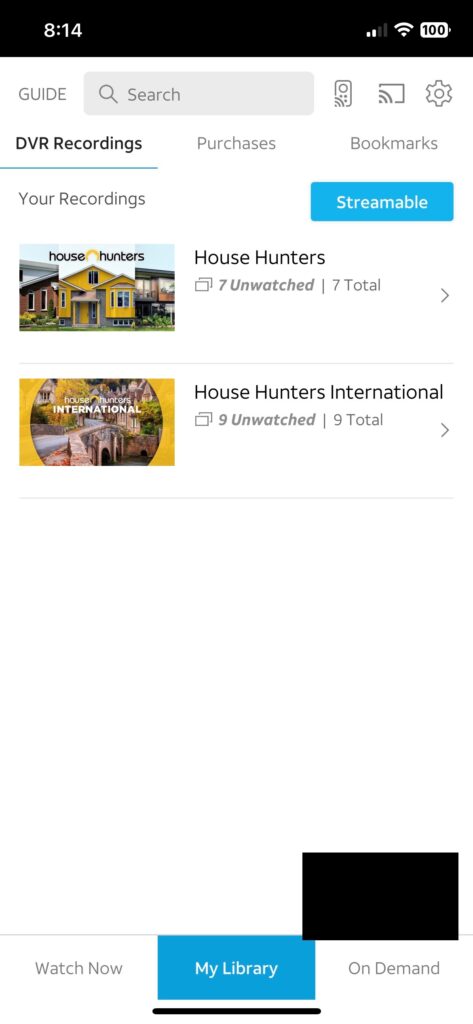
This screen capture from an iPhone shows how you do it. If you go to "My Library" and choose "DVR Recordings" you'll see the recordings from your DVR the last time it uploaded that information to the internet. If you tap the button that says "Streamable" you'll only see the recordings which can be streamed.
Using this technique, you can watch programming that you recorded before something happened to your DVR.
However, you'll need to work fast. Once you get your new DVR and connect it, you'll lose access to older recordings when the new DVR uploads its (empty) playlist to the cloud. You can extend the window somewhat by making sure the DVR isn't connected to the internet, but then of course you'll lose out on other features that require that kind of connection.
You can use your phone, your tablet, or download the free DIRECTV App for Roku, Apple TV, or Fire OS. Sign in with the same credentials you use at DIRECTV.com to manage your account, and you'll get access to this feature along with the ability to watch hundreds of channels of live TV.
What about older recordings I've archived?
People who have DIRECTV DVRs tend to use them to hold on to old programs, to full seasons of TV to be watched later, or just to watch movies that showed up as part of a free preview. There's nothing wrong with this practice, but unfortunately those programs are tied to the DVR and won't transfer over to a new DVR. Most of the time, DIRECTV's cloud recordings only go back about three months, so if you recorded something before that it won't be accessible either.
If there's a recording that's really important to you, you should take steps to take it off your DVR. DIRECTV gives you no real ability to do this. The copy protection built into HDMI cables also makes it fairly hard to do. You can use a device like this one but depending on the content it may not be viewable due to copy protection.
Now, this blog never advocates anything illegal or unethical, so the most I'll say is that if you spend enough time on the internet you'll be able to figure out how to subvert HDMI copy protection. At this point it's almost comically easy to do. I just urge you to use this power wisely, and, well, not sell copies of ESPN programming on streetcorners.
With the right setup you should be able to get HD copies of the content you recorded, and as long as they are maintained on your personal computers, never uploaded to the cloud, and used strictly for your own use, you're not breaking any laws that I know of.
The post My DIRECTV DVR just died. Can I transfer or view my recordings? appeared first on The Solid Signal Blog.
Continue reading...

