It's one of life's little annoyances, and I'm going to help you get rid of it.
The latest version of Microsoft Outlook desktop has gained an annoying habit. Even if you have Chrome, Firefox, Opera, or something else set as your default browser for Windows, links within Outlook messages will still open on Microsoft Edge. This means a separate browser window opening up and a different experience than you're used to. It's not the biggest problem you face all day, but if you're like me you'll find it's one of those little things that just grates on you.
It's been almost 30 years since Microsoft barely survived being broken up. I guess that's long enough for a new generation to come in, and try the same old shenanigans. Back in the 1990s, the US government was so worried about Microsoft's tight integration between apps and operating system that they launched a full-on investigation. They accused Microsoft of using its might to crush Netscape (which was essentially true) and making it hard for people to use non-Microsoft apps within Windows (which was also true.) Now it seems like they're doing it all again.
It really seems like Microsoft wants to package Windows and "365" (the product that used to be called Office) all together and never give you a chance to get out of that ecosystem. Of course, you have other choices today you didn't have 30 years ago. You can use your phone or web-based clients for practically anything. But, if your company uses Microsoft 365, especially Outlook and Teams, you'll find it harder and harder to climb out of their apps. Opening web links in Edge is just the latest part. You can bet there will be other ways they trap you.
Note: this fix applies to the Desktop app only. If you use the web app, links will open in the same browser you have open. Also, there's expected to be a new version of Outlook in late 2023 that is completely different. This is for the summer 2023 version, verson 2305.
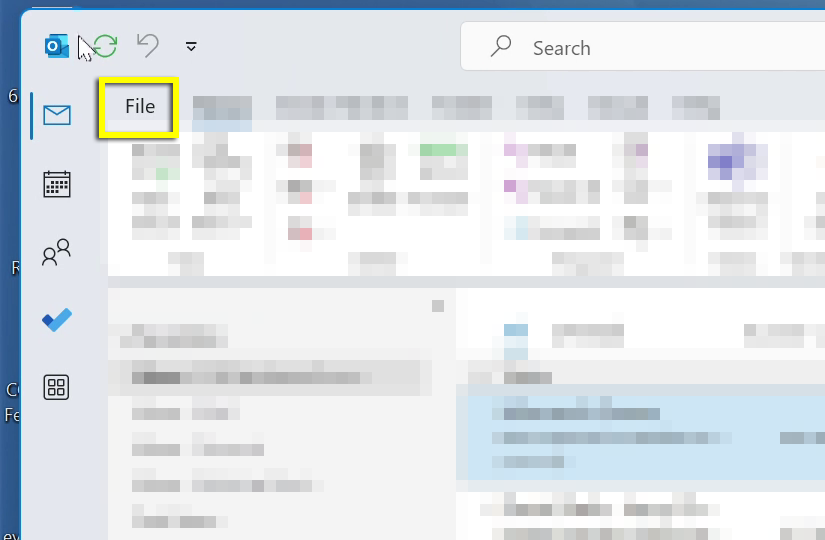
With Outlook open, go to the File menu.
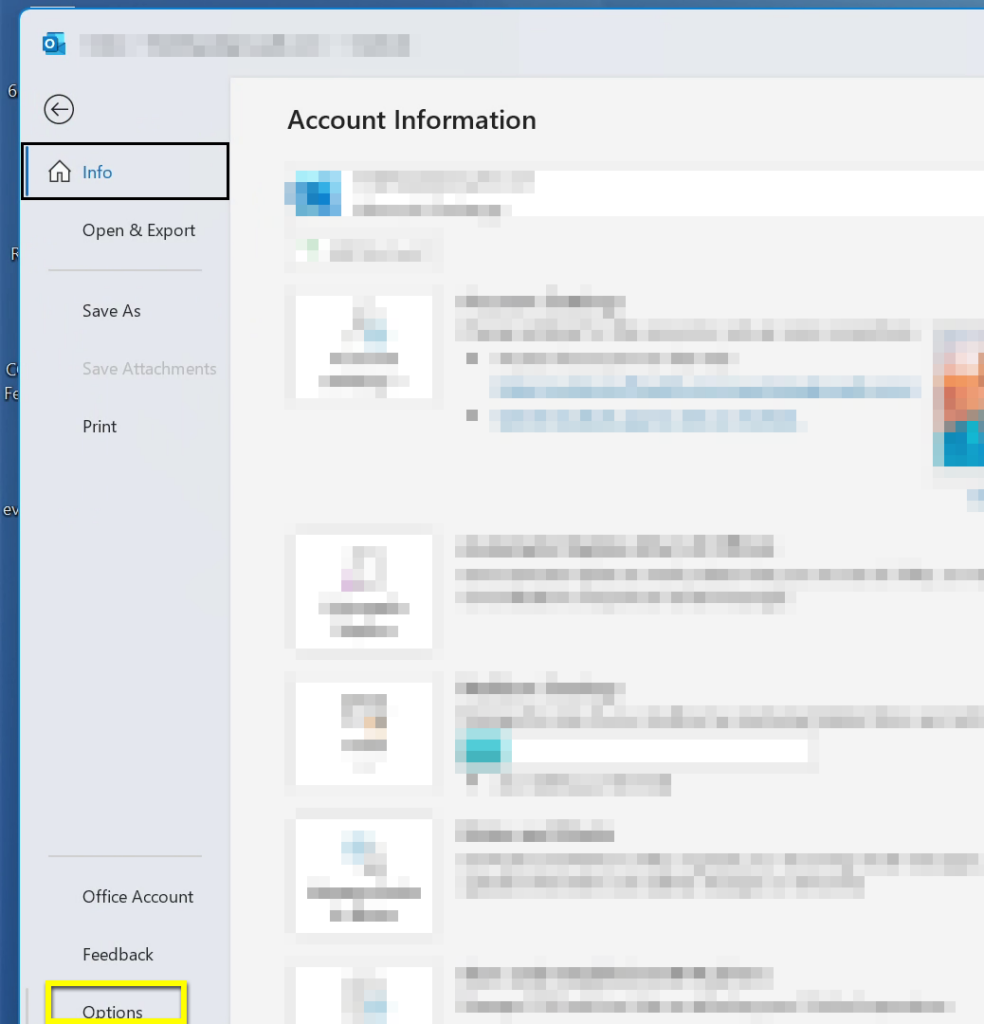
Choose "Options" at the lower left of the pane that comes up. Then choose "Advanced."
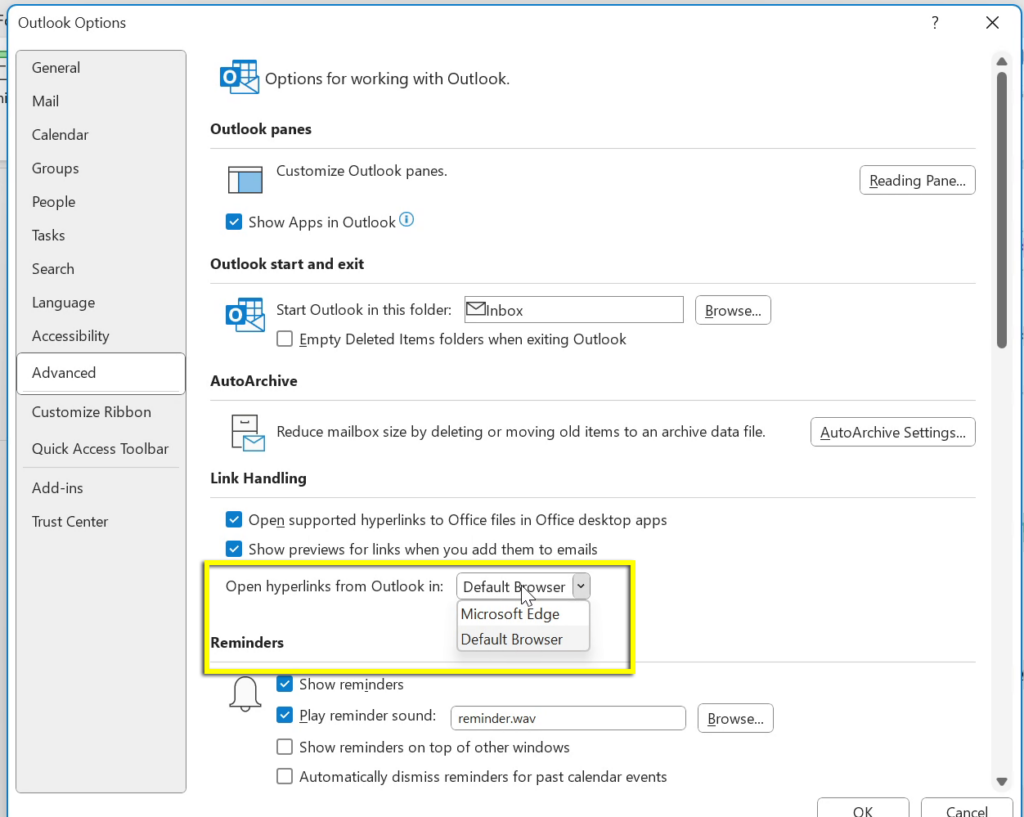
About 2/3 of the way down there is a dropdown to tell Outlook you want to open hyperlinks in the Default Browser. While you are there, you can also check "Open supported hyperlinks to Office files in Office desktop apps" so you don't get the largely useless previewer when you click on a link to a document. But that's up to you.
Click OK at the lower right to make your changes stick.
Edge has really improved since I first tried it back in 2016. About three years ago, Microsoft essentially threw out all their work and started again with a new browser based on Chromium (a cousin of Google Chrome's.) The result is a browser that's pretty fast, pretty secure, and uses Chrome extensions if you want. Honestly if my organization told me I had to use it, and give up Chrome, I'd do it.
But I'm a guy who uses different browsers for different things. I'm always testing articles on different browsers to see how they display. I keep my browser setups very different for that reason. So it's jarring to have another window pop up.
Plus, I have to say that I kind of resent Microsoft for making this change and then making the fix so hard to find. All the settings for program defaults, including the kind of files that different browsers will open, are in the settings pane. That is, except for this one. That's dirty pool if you ask me and it tells me that Microsoft knows they're doing something sketchy.
The post How to fix Outlook links opening in Edge appeared first on The Solid Signal Blog.
Continue reading...
The latest version of Microsoft Outlook desktop has gained an annoying habit. Even if you have Chrome, Firefox, Opera, or something else set as your default browser for Windows, links within Outlook messages will still open on Microsoft Edge. This means a separate browser window opening up and a different experience than you're used to. It's not the biggest problem you face all day, but if you're like me you'll find it's one of those little things that just grates on you.
Have we learned nothing? I guess not
It's been almost 30 years since Microsoft barely survived being broken up. I guess that's long enough for a new generation to come in, and try the same old shenanigans. Back in the 1990s, the US government was so worried about Microsoft's tight integration between apps and operating system that they launched a full-on investigation. They accused Microsoft of using its might to crush Netscape (which was essentially true) and making it hard for people to use non-Microsoft apps within Windows (which was also true.) Now it seems like they're doing it all again.
It really seems like Microsoft wants to package Windows and "365" (the product that used to be called Office) all together and never give you a chance to get out of that ecosystem. Of course, you have other choices today you didn't have 30 years ago. You can use your phone or web-based clients for practically anything. But, if your company uses Microsoft 365, especially Outlook and Teams, you'll find it harder and harder to climb out of their apps. Opening web links in Edge is just the latest part. You can bet there will be other ways they trap you.
But enough. Here's the fix you want
Note: this fix applies to the Desktop app only. If you use the web app, links will open in the same browser you have open. Also, there's expected to be a new version of Outlook in late 2023 that is completely different. This is for the summer 2023 version, verson 2305.
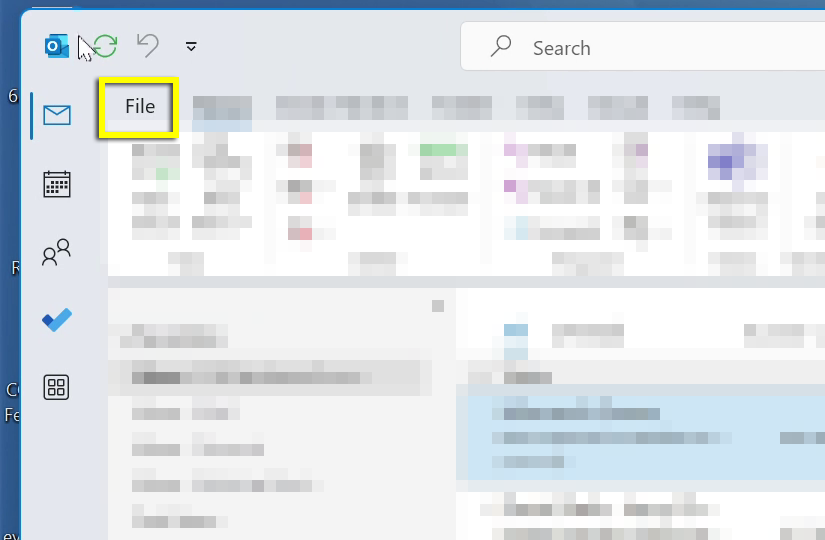
With Outlook open, go to the File menu.
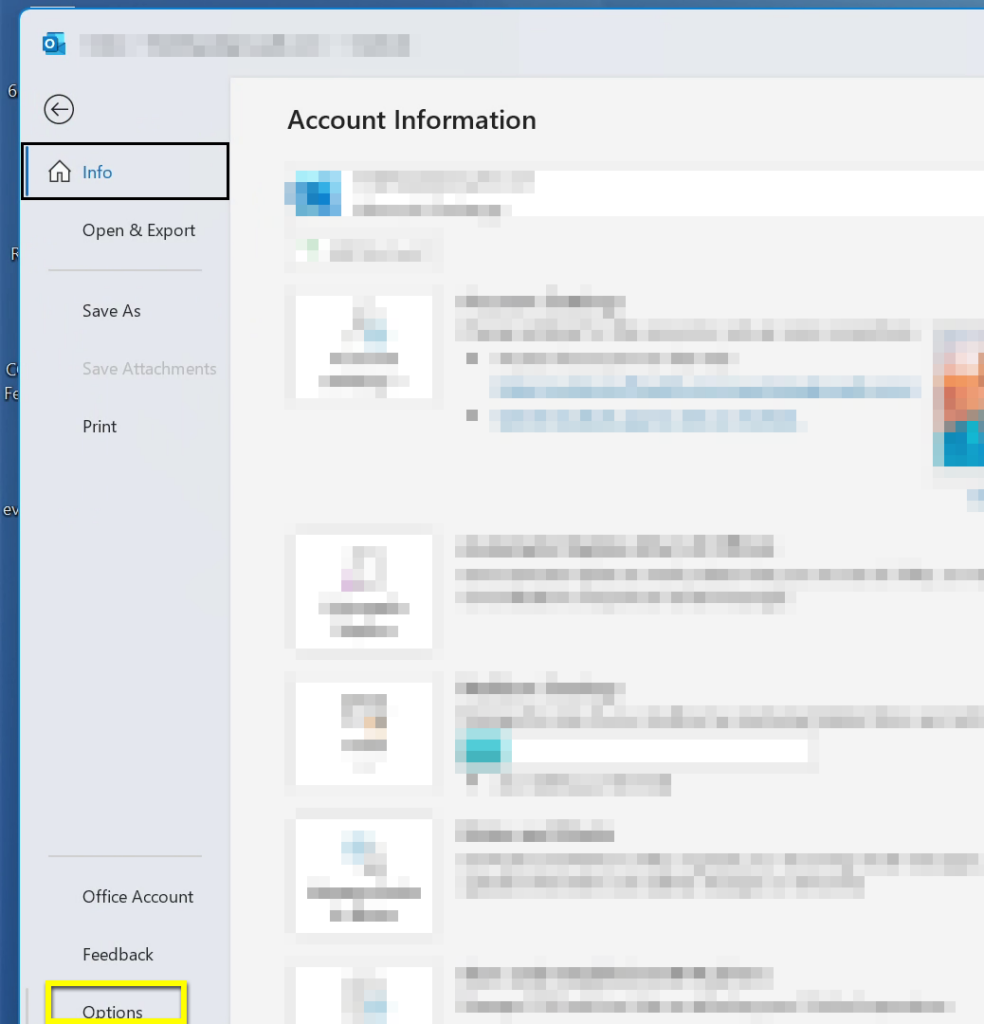
Choose "Options" at the lower left of the pane that comes up. Then choose "Advanced."
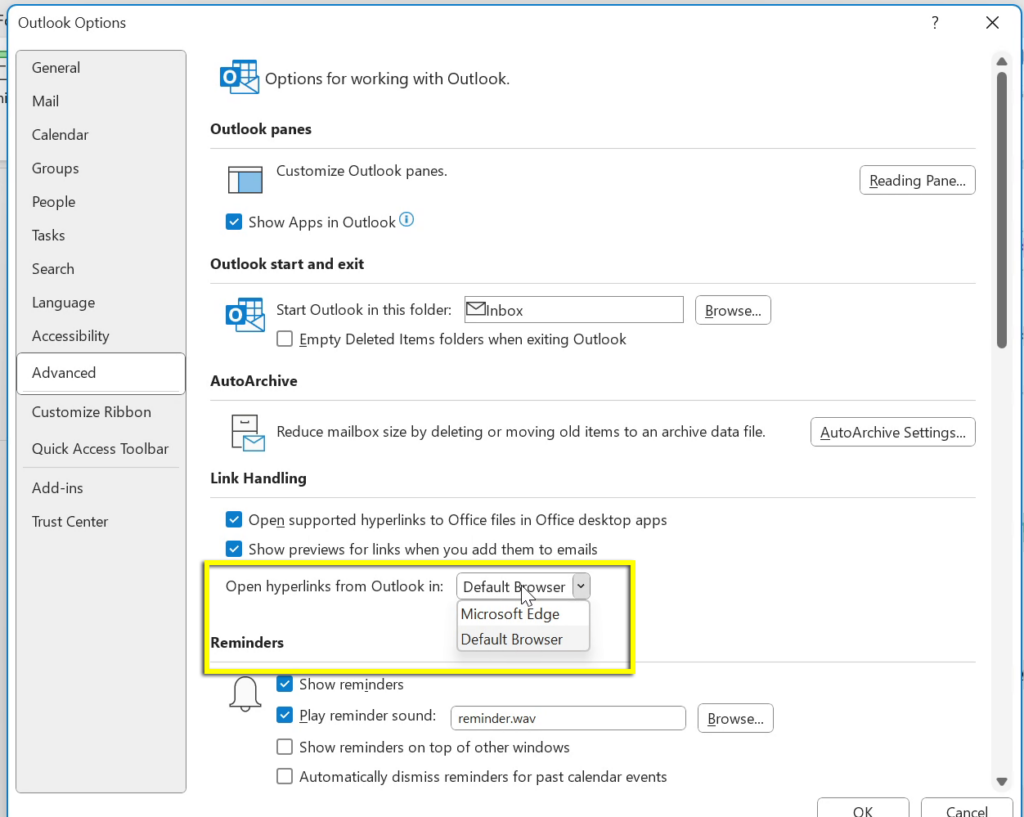
About 2/3 of the way down there is a dropdown to tell Outlook you want to open hyperlinks in the Default Browser. While you are there, you can also check "Open supported hyperlinks to Office files in Office desktop apps" so you don't get the largely useless previewer when you click on a link to a document. But that's up to you.
Click OK at the lower right to make your changes stick.
Mind you, I have nothing against Microsoft Edge
Edge has really improved since I first tried it back in 2016. About three years ago, Microsoft essentially threw out all their work and started again with a new browser based on Chromium (a cousin of Google Chrome's.) The result is a browser that's pretty fast, pretty secure, and uses Chrome extensions if you want. Honestly if my organization told me I had to use it, and give up Chrome, I'd do it.
But I'm a guy who uses different browsers for different things. I'm always testing articles on different browsers to see how they display. I keep my browser setups very different for that reason. So it's jarring to have another window pop up.
Plus, I have to say that I kind of resent Microsoft for making this change and then making the fix so hard to find. All the settings for program defaults, including the kind of files that different browsers will open, are in the settings pane. That is, except for this one. That's dirty pool if you ask me and it tells me that Microsoft knows they're doing something sketchy.
The post How to fix Outlook links opening in Edge appeared first on The Solid Signal Blog.
Continue reading...

