There's an easy way to see what's on and what's coming up, and it always surprises people when I tell them about it. Believe it or not it's been part of DIRECTV's DVRs since the beginnings in the mid-2000s. The look has changed with the times, though, and if you have a Genie or Gemini, you'll find that this capability is there and better than ever!
You can get a quick, one or two line guide on screen if you want. This is a great way to look at what's on and still see all the action. It's easy to pull up and easy to close when you're done.
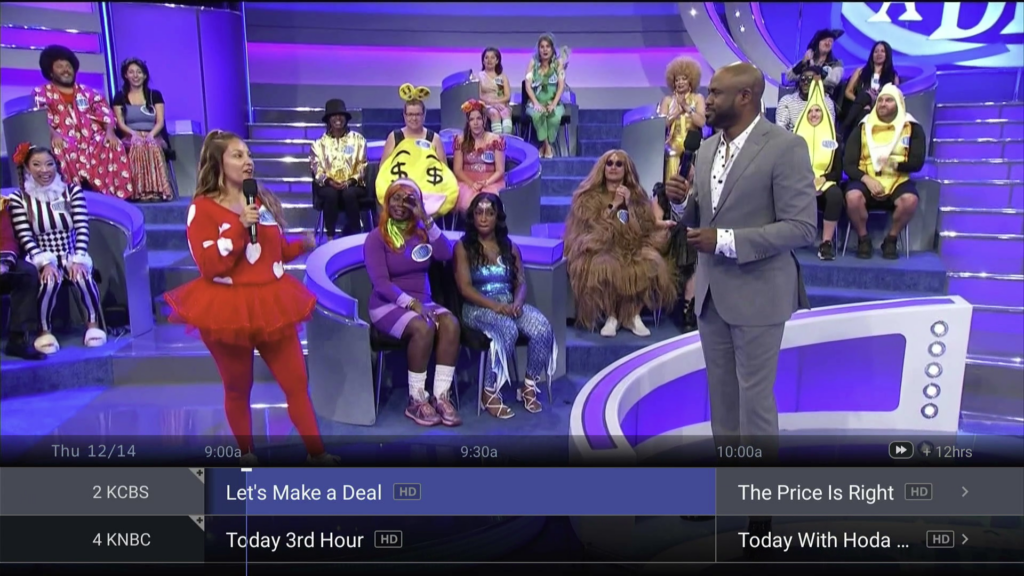
To get a mini-guide like the one you see above on your Genie client press the ENTER button at the bottom right of your remote. It pops up instantly and you can use the left and right arrows to go forward and backward in time, plus the up and down arrows to go to different channels. You can even use the number keys on the remote. Once you find what you want to watch, press the SELECT button. If you decide to stay where you are, press the EXIT button.
The procedure is very similar for the Gemini. The Gemini's remote doesn't have the same button selection as the older Genie remote, so you'll have to push something a little different.
Start by pressing the ZERO button. This will pull up the mini guide. You can use the up, down, left and right arrows and use the number buttons to choose a channel as well. When you know what you want, press OK. To leave without changing a channel, press EXIT.
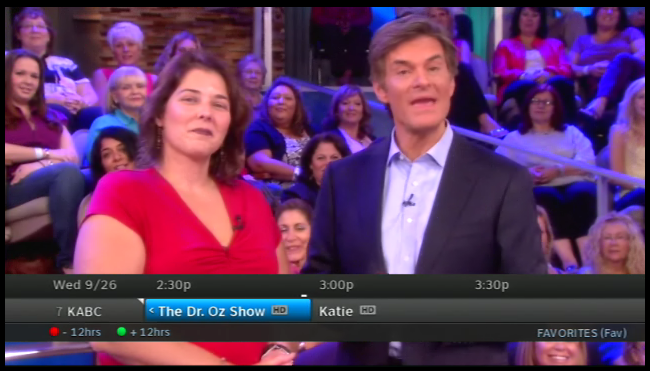
Older DIRECTV DVRs have this feature as well, but you only get one line in the guide instead of two. To enter it, press the BLUE button. Then you can use the left and right arrows to navigate in time. In order to move up and down in the channel selection, use the up or down arrows. Use RED and GREEN to move forward 12 hours at a time. Look on screen to see which method works for your receiver. To choose a channel, press SELECT. To leave, press EXIT and the mini-guide will disappear..
This is just one way you can see what's on without bothering someone who is watching TV. Another way is to use the FREE DIRECTV app for smartphones and tablets, available at your device's App Store or Play Store. Using the app you can schedule recordings, see the full guide, and even set up recurring recordings so you never miss a show.
If you want to know more about upgrading your DIRECTV system or using it to its fullest, call the experts! We're here for you during East Coast business hours. Just call 888-233-7563. If it's after hours, just fill out the form below. We'll get right back to you.
The post Get an easy mini-guide with your DIRECTV receiver appeared first on The Solid Signal Blog.
Continue reading...
The mini guide
You can get a quick, one or two line guide on screen if you want. This is a great way to look at what's on and still see all the action. It's easy to pull up and easy to close when you're done.
Genie clients and Geminis
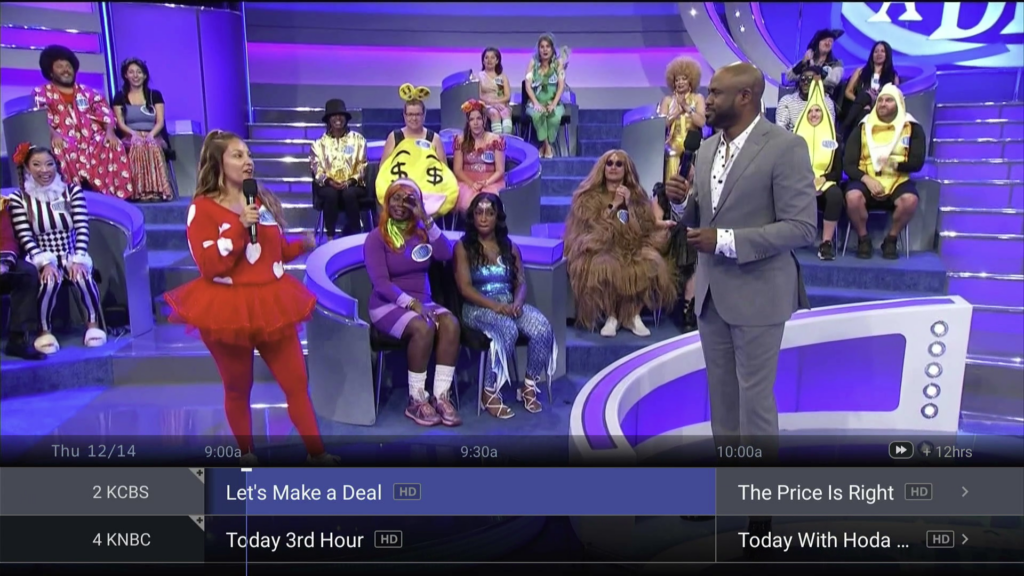
Genie clients (non-Gemini)
To get a mini-guide like the one you see above on your Genie client press the ENTER button at the bottom right of your remote. It pops up instantly and you can use the left and right arrows to go forward and backward in time, plus the up and down arrows to go to different channels. You can even use the number keys on the remote. Once you find what you want to watch, press the SELECT button. If you decide to stay where you are, press the EXIT button.
Geminis
The procedure is very similar for the Gemini. The Gemini's remote doesn't have the same button selection as the older Genie remote, so you'll have to push something a little different.
Start by pressing the ZERO button. This will pull up the mini guide. You can use the up, down, left and right arrows and use the number buttons to choose a channel as well. When you know what you want, press OK. To leave without changing a channel, press EXIT.
Older DIRECTV devices
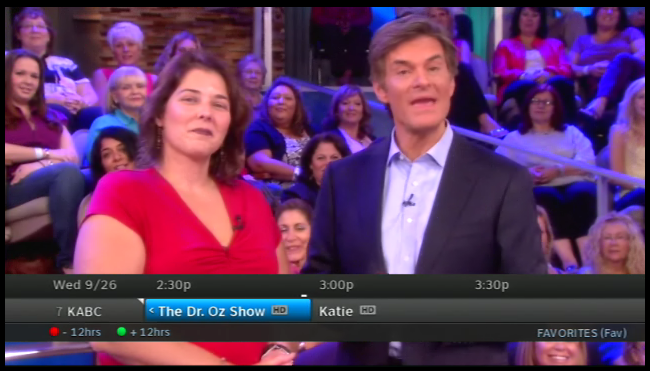
Older DIRECTV DVRs have this feature as well, but you only get one line in the guide instead of two. To enter it, press the BLUE button. Then you can use the left and right arrows to navigate in time. In order to move up and down in the channel selection, use the up or down arrows. Use RED and GREEN to move forward 12 hours at a time. Look on screen to see which method works for your receiver. To choose a channel, press SELECT. To leave, press EXIT and the mini-guide will disappear..
Or, use the free DIRECTV app
This is just one way you can see what's on without bothering someone who is watching TV. Another way is to use the FREE DIRECTV app for smartphones and tablets, available at your device's App Store or Play Store. Using the app you can schedule recordings, see the full guide, and even set up recurring recordings so you never miss a show.
If you want to know more about upgrading your DIRECTV system or using it to its fullest, call the experts! We're here for you during East Coast business hours. Just call 888-233-7563. If it's after hours, just fill out the form below. We'll get right back to you.
The post Get an easy mini-guide with your DIRECTV receiver appeared first on The Solid Signal Blog.
Continue reading...

