Tthe GEOSATpro microHD satellite receiver is supported by two editors. The basic no frills ALI Editor and the new standard in satellite editing software, MediaBox Editor Studio.
We tested many editors before selecting the MediaBox Editor Studio for the official microHD editor. The MediaBox Editor Studio is an incredibly powerful editor and with powerful editing, sorting and investigative functions not found on any other editor. We are honored to be the first North American STB to have official support and development! The program has been developed in Italian, so there are a few Italian words still in the the OSD text.
We are working with CeceLife to fully develop the editor for 100% compatibility.Attached is an English user manual based on a European release Clarke Tech Editor Studio (same as the MediaBox Editor Studio) written by Saga Lout. This guide seems very well documented and should be a great resource for MediaBox Editor Studio editor software users.
We request your feedback and patience as this incredible editor is fully implemented with the microHD. Attached is a full release version of MediaBox Editor Studio v1.10_2013 for testing. We highly recommend that you consider a donation if you use MediaBox Editor Studio. Import a .udf file saved from your microHD using the microHD STB file type. Import and merge with generic ALI channel lists created with other receivers such as the Openbox, Manhattan or Amiko products.
The software is very easy to navigate. You will be blown away with the features and functions of this editor!
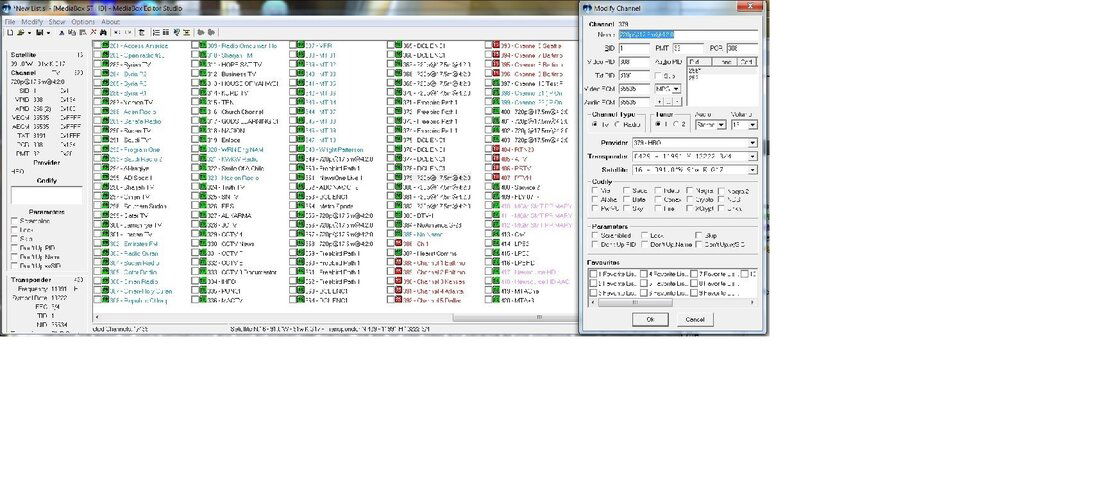
Quick Reference:
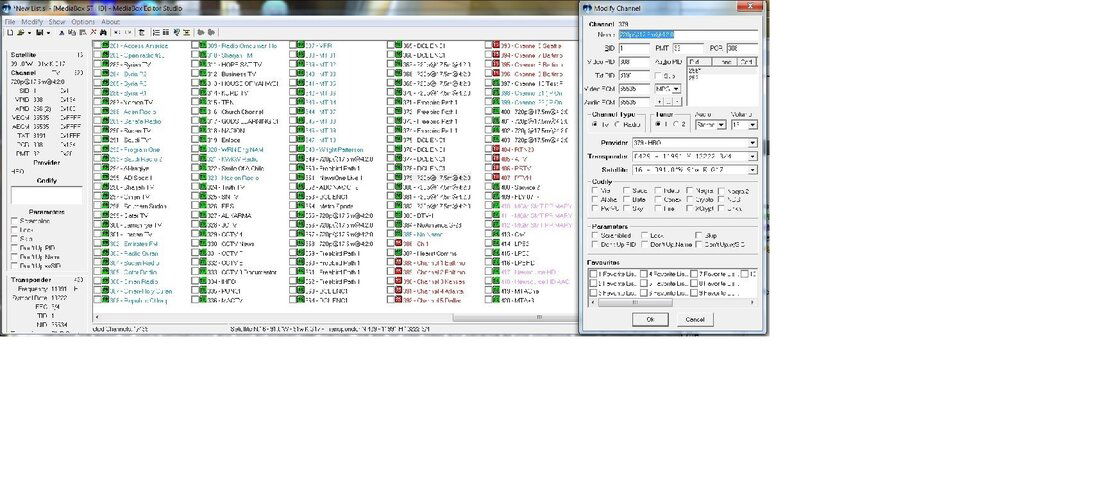
- ALI Editor - File Types: Default Data File (.ddf), User Data File (.udf) and System File (.abs)
- MediaBox Editor Studio v1.10_2013 by CeceLife - File Types: User Data File (.udf) and System File (.abs)
We tested many editors before selecting the MediaBox Editor Studio for the official microHD editor. The MediaBox Editor Studio is an incredibly powerful editor and with powerful editing, sorting and investigative functions not found on any other editor. We are honored to be the first North American STB to have official support and development! The program has been developed in Italian, so there are a few Italian words still in the the OSD text.
We are working with CeceLife to fully develop the editor for 100% compatibility.Attached is an English user manual based on a European release Clarke Tech Editor Studio (same as the MediaBox Editor Studio) written by Saga Lout. This guide seems very well documented and should be a great resource for MediaBox Editor Studio editor software users.
We request your feedback and patience as this incredible editor is fully implemented with the microHD. Attached is a full release version of MediaBox Editor Studio v1.10_2013 for testing. We highly recommend that you consider a donation if you use MediaBox Editor Studio. Import a .udf file saved from your microHD using the microHD STB file type. Import and merge with generic ALI channel lists created with other receivers such as the Openbox, Manhattan or Amiko products.
The software is very easy to navigate. You will be blown away with the features and functions of this editor!
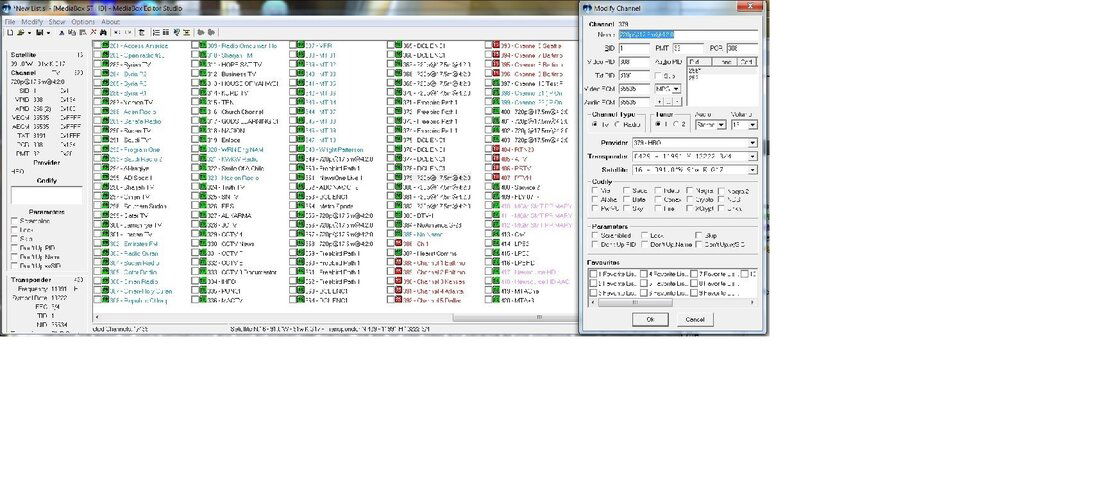
Quick Reference:
- The .abs file is only for firmware updates.
- Satellite/transponder/channel lists, configuration settings, etc. are not firmware files. These files are database files.
- Default Database files (.ddf) contain the lists and configuration default settings that the receiver is reset to during a Factory Reset. MES cannot process .ddf files, but the ALI Editor can edit and produce .ddf files. It is not recommended to edit, save or export .ddf files using ALI Editor. Not all .ddf file functions are compatible when saved or exported from ALI Editor.
- User data files (.udf) can be erased during Factory reset back to the Default Database. The User Database can be set as the Default Database in the Channel Edit menu.
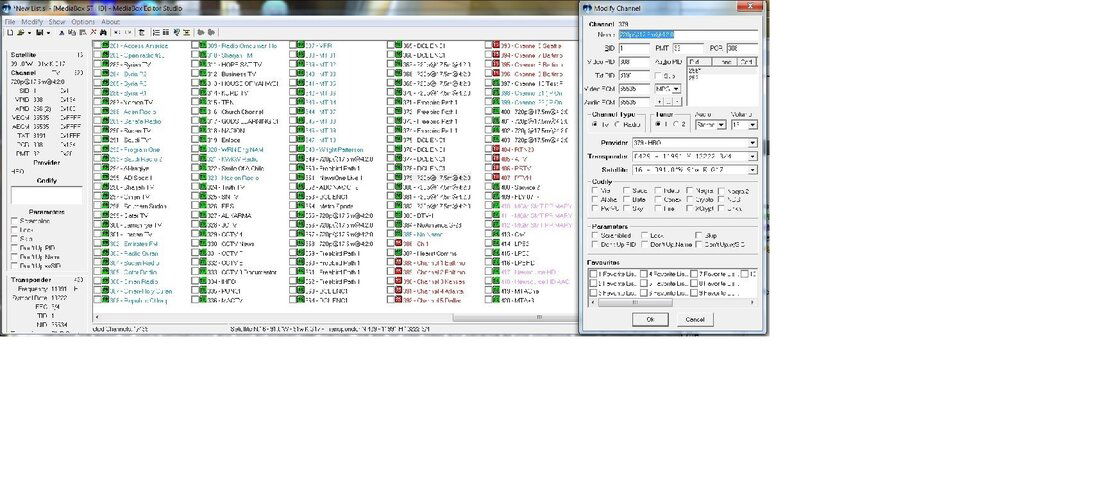
Attachments
Last edited:

